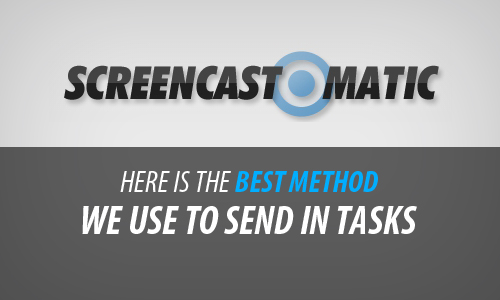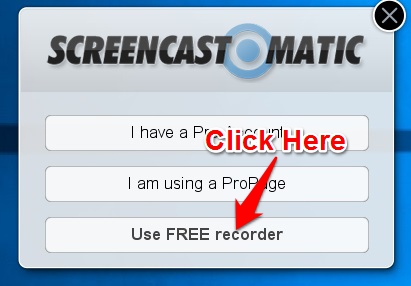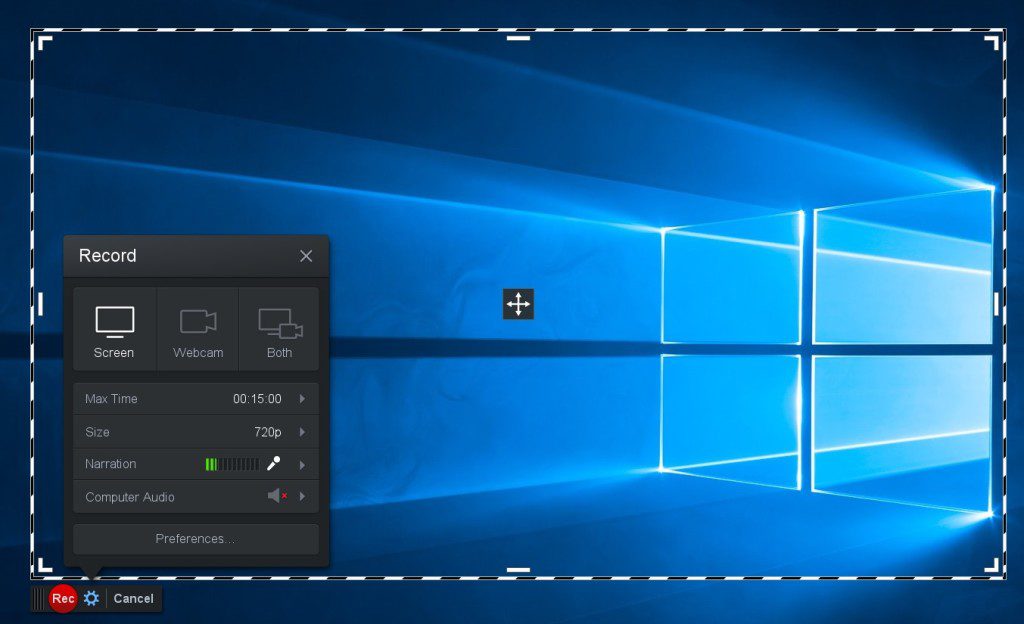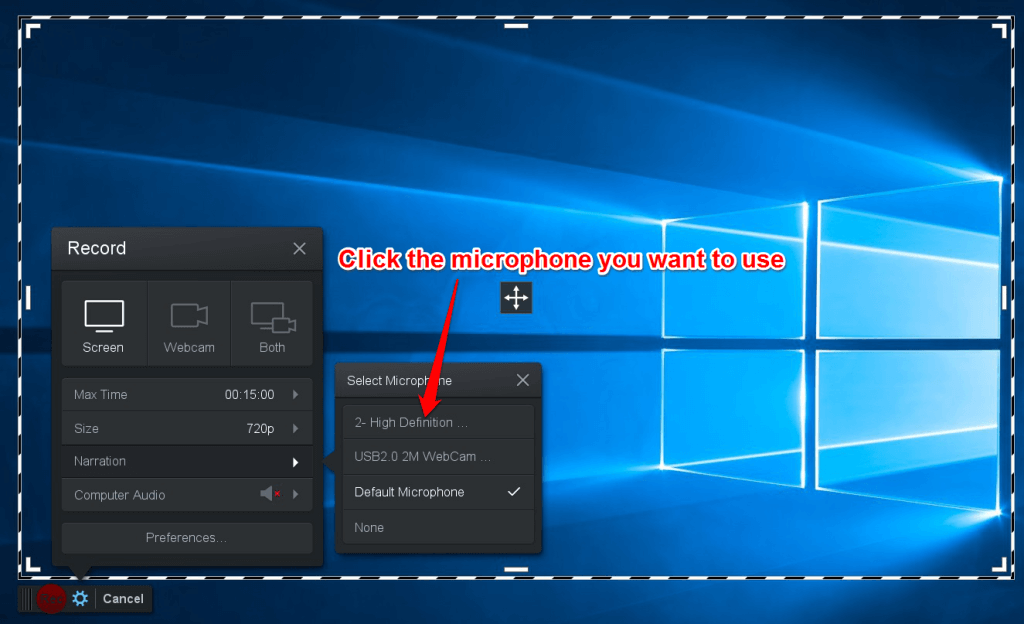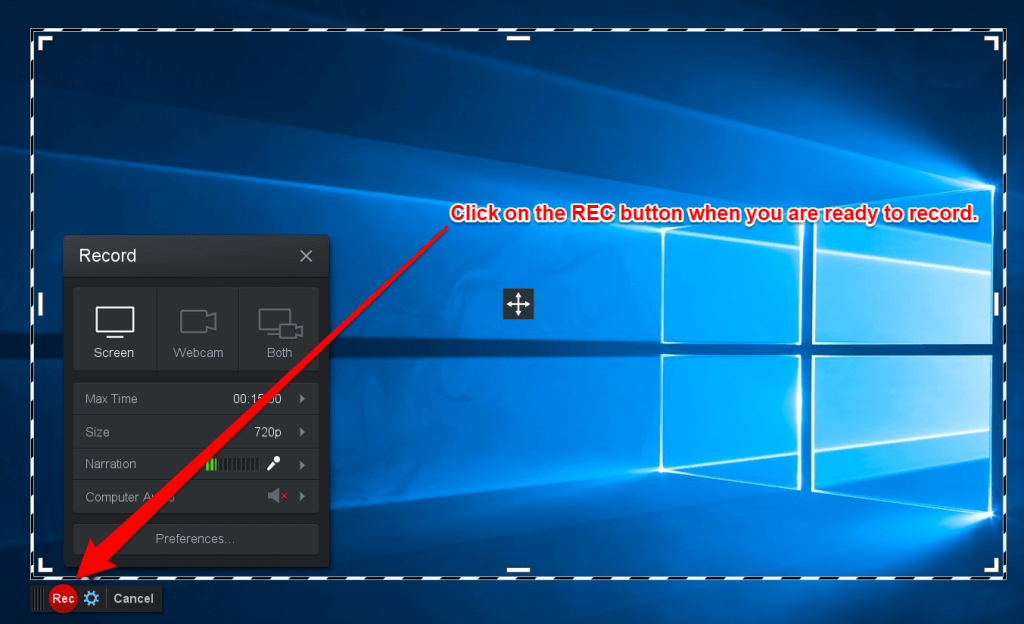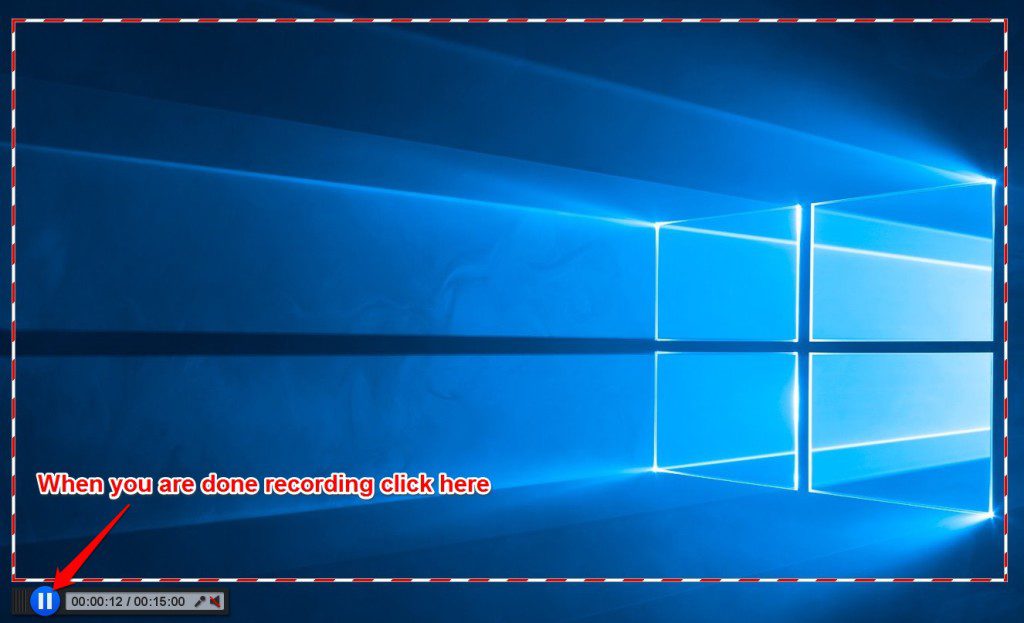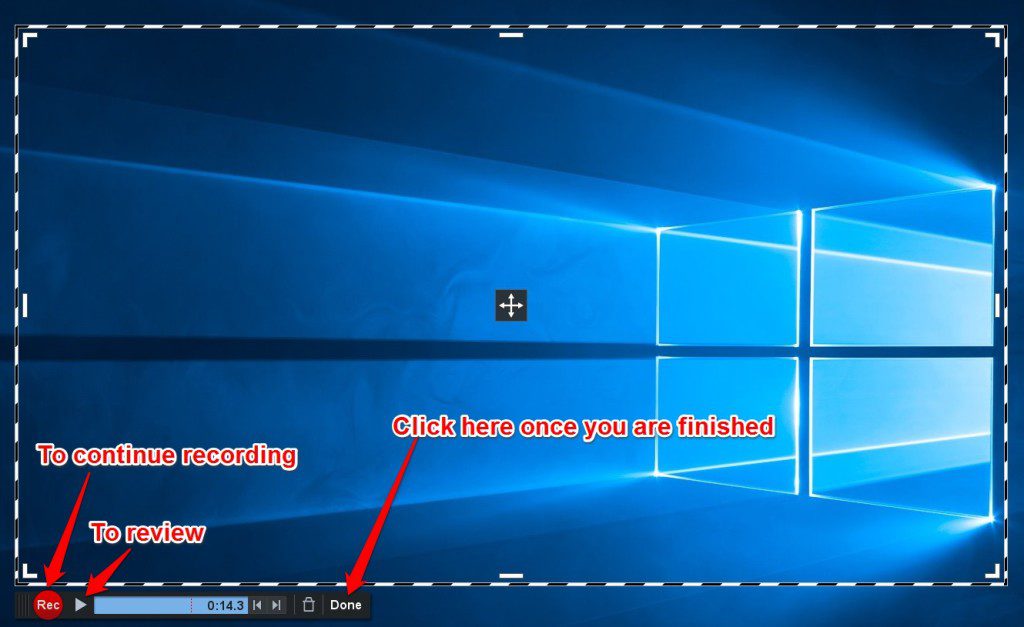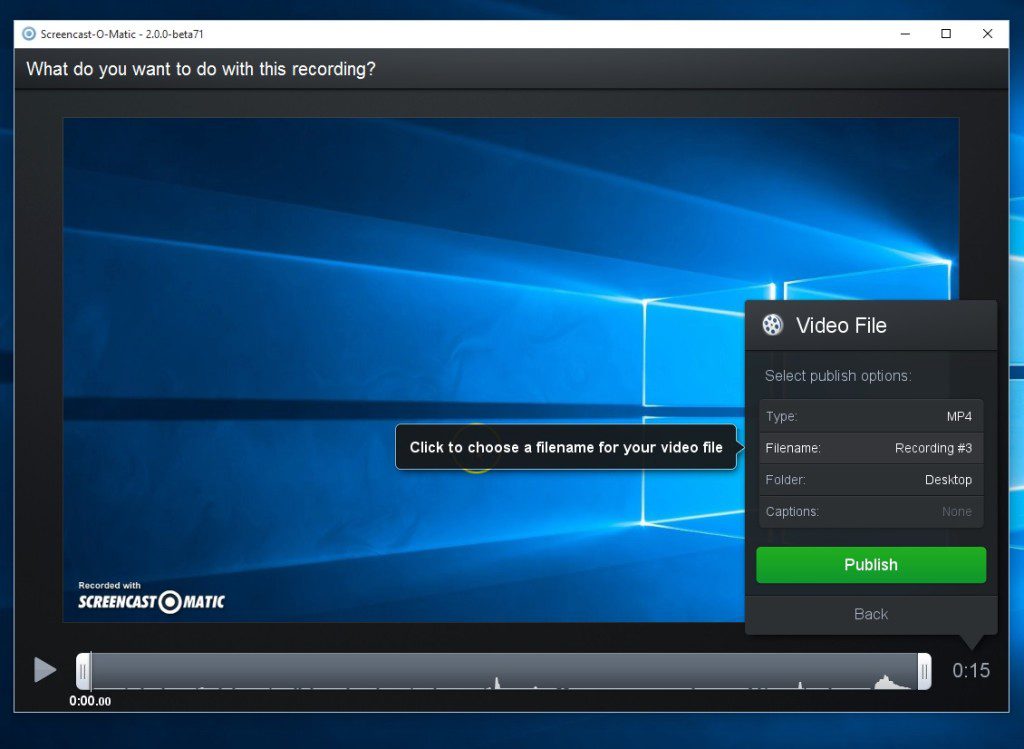Yes, believe it or not I use the service just like some of you. I have found myself sitting there writing that task email and have had moments like this…
Is this clear enough? Can I word it any differently?
You might have been here before too. You know what you need to request us to do for you.
Yet you find yourself looking at the email and wondering the same questions listed above or Maybe you get the feeling that something is missing.
We all have our minds from time to time start wondering or second guessing…
So here is the solution:
Screen Capture!
When you screen capture it helps our Heros instantly visualize what must be done. Also including your voice instruction leaves little room for misunderstandings. (Although no system is perfect.)
When we have mentioned this to some of our clients they just think of a screenshot(Still picture). I am here to show you how to do Screen capture video!
Some of you have already been doing this. Now this may not need to be used for every task. Some tasks are pretty much easy to understand.
However if you ever find yourself having trouble explaining a task or emailing back and forth with the Heros you know the extra time that takes.
This will eliminate most of the clarifying emails by doing a video capture of your screen. Some of you have already done this to create VSL’s or maybe instruct your own virtual assistant. If you do not currently use any screen capture software then let me introduce to you a free solution.
Screencast-O-Matic
Screencast-O-Matic has enough features with the free version to create a .MP4 file that we can playback whenever we need to refer to it. You can also add any comments if needed by voice through your microphone.
Record your video and comments with Screencast-O-Matic and send in your request!
Here are a few things you need to know about Screencast-O-Matic. The free version only allows 15 minutes per video and the videos have a watermark like so. These do not affect the quality of the video.
To Begin:
Download and install the program from this link if you do not have it already.
Once downloaded you will need to click on the program to install it.
- Click the programs icon on your desktop to start the program.
- When you first start the program it will give you these options:
2. Once you select the free recorder option your screen will look like this.
3. You can record in the preselected window it starts with or drag it over what you want it to capture(e.g. website). You can also select the entire active window to be captured by clicking the arrow on the size option of the menu.
- You can click the arrow at the end of the narration part of the menu to change your prefered microphone as well if you do not want to use the one windows defaults to.
4. Press the record button at the bottom left-hand corner of the program or screen when you are ready to record.
5. Once you are done recording you press the pause button and it will give you screen like this.
- If you want to check what you have recorded you can press the play button in the bottom left-hand corner of the program’s screen and watch and listen what you have recorded. You can continue to record by clicking the record button again.
6. From here you would need to save it as a video file.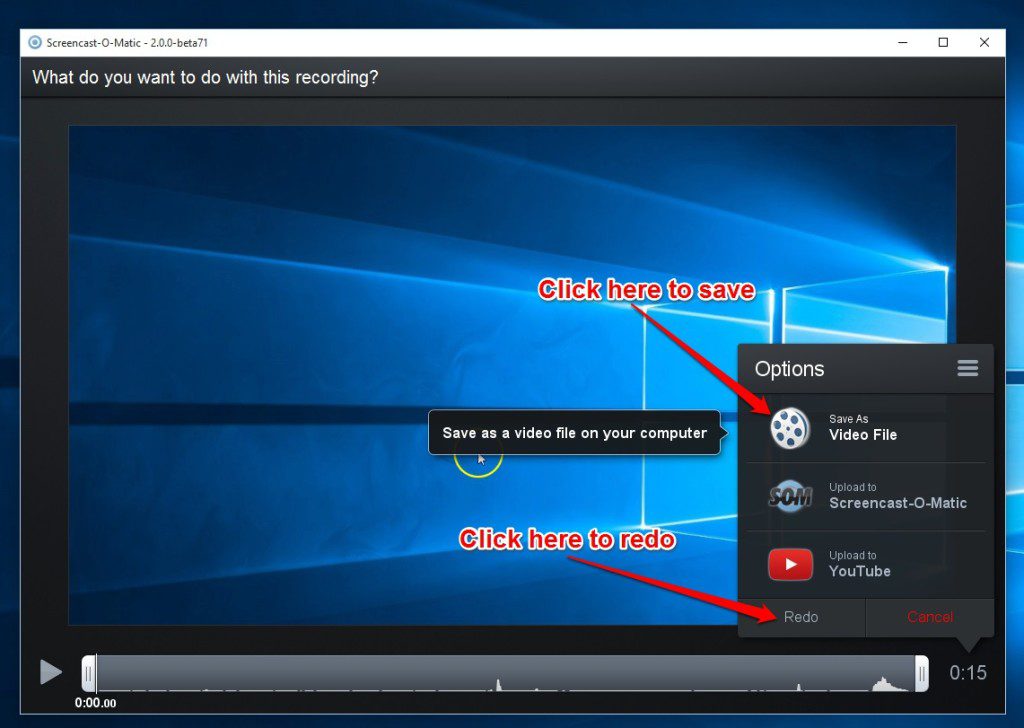
- If you would like to re-record then you must click redo from this menu
- Once you complete step 6 you will then see this menu.
Click the filename section if you would like to change it and/or the folder section if you would like to change where it is saved as well.(Make sure if you change anything here be sure that you remember where you saved it for the next part.)
7. Then you need to compose an email to our Heros like you would with requesting any other task. Add any text you think it needs and attach the video you have made(Add an attachment).
Would you like to get your tasks done in quick and easy manner? Click Here
For those of you that already do screen capture videos you can use your current software. Please make sure that they are MP4 files so that there will be no delay in getting your task completed.