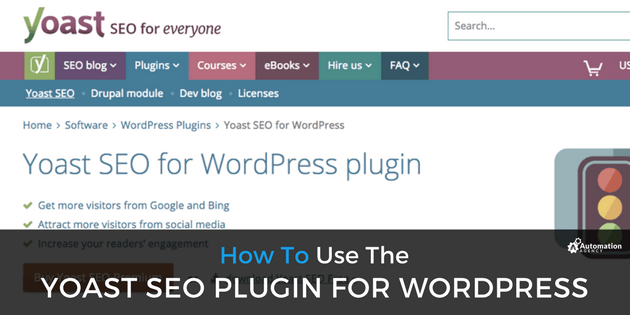If you’re in the world of content creation, you will definitely have heard the term “search engine optimization”. In fact, you might even be a little tired of hearing it. But SEO is no buzzword. The importance of this practice to content marketing cannot be overstated. Even the most informative content will be doomed to obscurity without the implementation of the best SEO practices.
To put it in simple terms, your content is no good to anyone if they can’t find it. SEO will make your content easier to find for those looking for it and ensure that it only shows up in relevant searches.
Search engines basically work by using automated bots (often referred to as crawlers or spiders) to search all the files on the internet via links. All previous searches and results are also stored (indexed) for future searches. That is why the frequency of keywords or terms is so important to your content. If you use keywords that are often searched for, your content will be deemed more relevant to the user, and its ranking will improve.
How to Optimize Your Pages
SEO is not something you can master overnight, so the easiest way for WordPress users to optimize their web pages or blog posts for search engines is to make use of a plugin. The plugin will automate a lot of the optimization for you and make it easier to optimize multiple pages quickly and effectively.
Since plugins are simple to use, it’s also easier to delegate this task to someone else. If you don’t have time to apply the changes across multiple pages or even sites, just about anyone can do it with a plugin.
Yoast SEO Plugin for WordPress
The best SEO plugin for WordPress by far is Yoast SEO. This plugin has become the industry standard for search engine optimization for websites built on the WordPress platform. It lets you customize a lot more than just your keywords, with the ability to tailor your page or post title, meta description, and taxonomies (categories and tags).
It even allows you to change how your post will be displayed on social media, with the ability to edit the title, description, and even the featured image. This is particularly useful now that Facebook no longer allows link preview editing.
Key Yoast SEO Features
As mentioned, Yoast allows for a number of customizations for your pages and posts, all of which tie back to search engine optimization.
On the focus keyword tab, you can specify your title, meta description, and your custom URL. This is also where you will set your focus keyword or phrase. Your title can be set here to differ from the actual title of your page or post if required.
When setting your focus keyword, Yoast will compare it to your title, description, and URL and pick up whether or not it appears in each. As you can only set one focus keyword, ensure that you are targeting the main keyword or phrase that you want to highlight based on your content.
Yoast will use a traffic light feature (red/yellow/green) to rank the effectiveness of your page’s SEO. Green means the page’s SEO is good, yellow indicates there is room for improvement, while a red dot tells you there are issues that need to be addressed. If you’re faced with gray, that simply means there is no information, so Yoast cannot give the page or post a ranking yet.
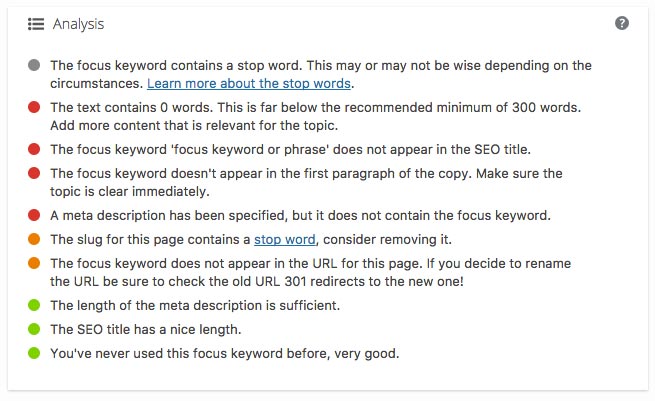
The page analysis also features the traffic light system of ranking so you can easily spot errors.
The page analysis, which sits lower down on the general tab, will give you a breakdown of any issues your page might have in terms of SEO. That way you can easily make any changes to improve the page’s ranking. It will tell you whether you need to use your focus keyword more or less, whether or not your content contains images or outbound links, if the length of your title and description are sufficient, and if you’ve used that particular keyword before.
How to Best Use Yoast SEO
When you’re creating your content, if you want to optimize it for SEO you will need to have picked a keyword or phrase based on some keyword research.
If you haven’t done any research then at bare minimum pick a keyword that is most relevant to your content and likely to be searched eg. “WordPress SEO” and set this as your focus keyword.
Once you set up your page with all its content, including images and outbound links, you can then use Yoast to set up and optimize your post/page for SEO.
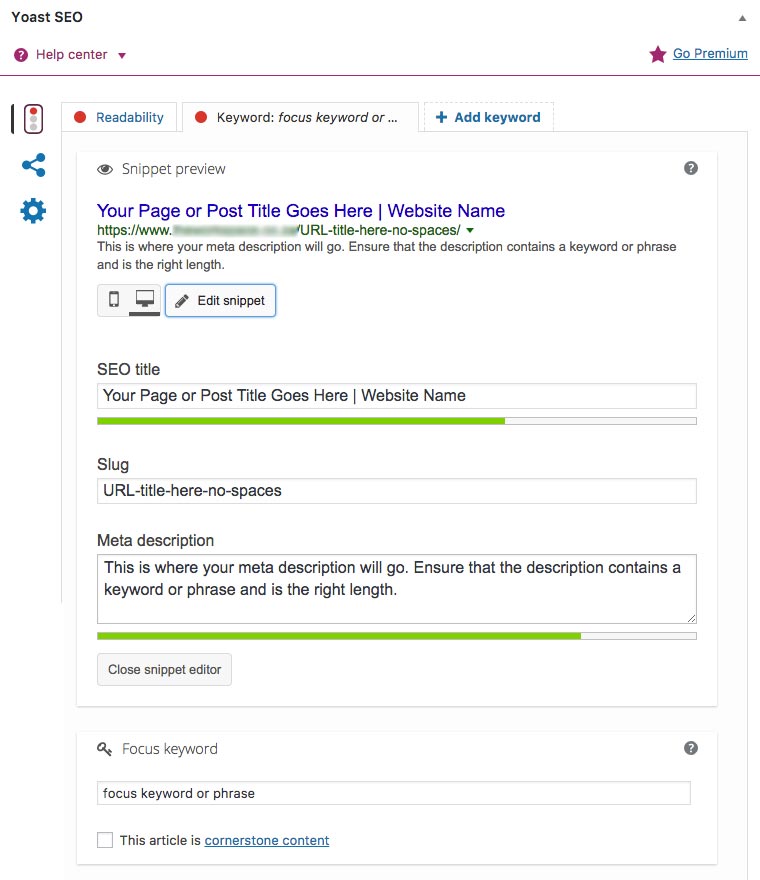
When you click on the edit snippet button, a few more options become available.
The title will default to the title of your post as well as the name of the site; however, you can easily change this with Yoast to optimize your page in terms of your focus keyword. Likewise, you can edit the slug, which is the bit of the URL which comes after the main domain name. This is usually dictated by the title by default as well, but you can edit it to suit your needs.
Yoast likes it when your focus keyword appears in your title, description, and URL. Your meta description should be around 150 – 160 characters long. It will describe your content but should also feature the keyword just as it appears in the focus keyword field. Yoast will let you know if your description is too long or too short.
It is not always possible to get a perfect score with Yoast. There will probably always be a few yellow or even red dots to contend with. However, if you can edit your content slightly based on the suggestions Yoast gives you, it will go a long way in helping your SEO and ranking.
Downloading and Installing Yoast SEO
Yoast is free to use with the option of upgrading to premium for some added extras. Luckily, the most important features are all available with the free version. Yoast only works with a self-hosted WordPress site, so if you only have a free WordPress.com blog, you won’t be able to install it.
You can head over to the Yoast SEO page on WordPress to download the plugin and install it manually, but a much easier way is to do it via your WordPress dashboard. Under plugins, there is an add new option which will show a list of available plugins to choose from. Do a quick search for Yoast SEO and then click install now when you find it.
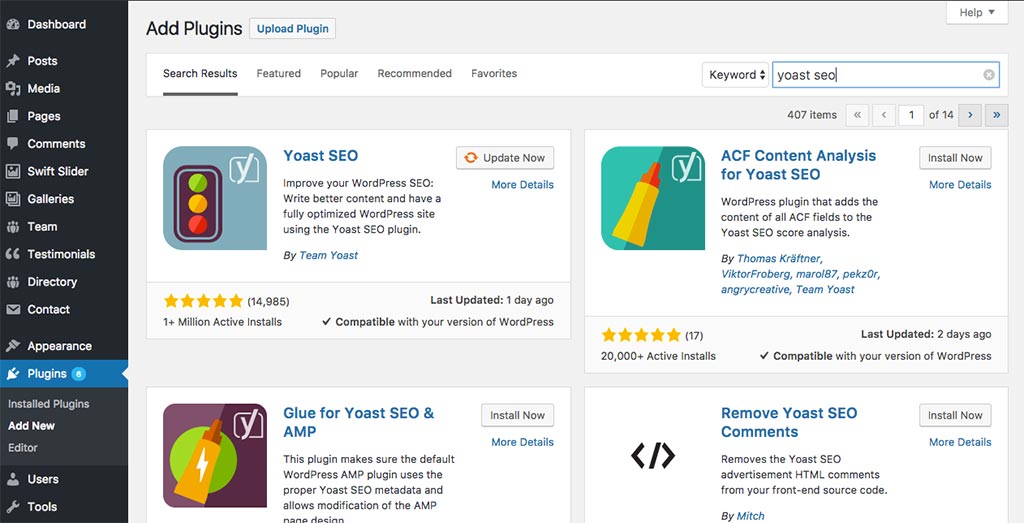
If Yoast is already installed, it will give you the option to update the plugin.
Once it has been installed, WordPress will ask you to activate the plugin, after which there will be a new option in your sidebar called SEO. This is where you can go to edit the settings for your new plugin, but the actual plugin interface, where you can set keywords and edit titles, will appear towards the bottom of each page, post, and gallery. All that remains is to start optimizing your pages and posts.
If this all sounds too hard or time consuming, Automation Agency’s web heros can help. We can install Yoast SEO for you, and while we don’t do keyword research… if you provide the Focus Keyword and the post or page then a task could be for us to optimize a post or page based on Yoast SEO’s Analysis for that focus word for you.
If you aren’t a client yet, check out a demo of how we work. If you’re already a client, then feel free to send through the task.