A large part of digital marketing is knowing as much as possible about the people that visit your website. Information about where they live, how long they spend on your site, and whether or not they click on anything while they’re there is all required for effective marketing. To collect that information, you need what is known as a tracking code.
A tracking code is a snippet of JavaScript code that is added to your website in order to track activity, whether it’s clicks, conversions, or bounce rates. Essentially, it is much like a key which allows services like Google and Facebook to measure and record the browsing habits of visitors to your website.
For services like Google Analytics to track and collect data on your website’s activity, you first need to give them the means to do so by installing a tracking code. An example of a tracking code is Facebook’s pixel, which tracks what Facebook users, in particular, do on your website. For this to work, the users have to be logged into Facebook while browsing your website.
If you want to install those codes, you either have to add them to your website’s <head> code on each page, which requires a bit of coding know-how, or you can utilize a WordPress plugin to assist you.
Alternatively, and much more simply, you can use Google Tag Manager instead.
What Is Google Tag Manager?
Google Tag Manager (GTM) allows you to edit and maintain your tracking codes for multiple websites by providing an interface from which you can manage all your codes (or tags, as Google calls them) in the same place, eliminating the need to edit each website’s source code every time there is a change.
You also have more control over the tag’s behavior, such as when and where you want the tag to fire. You can disable or enable tags quickly and easily, or even remove them when necessary, without having to edit your website’s source code.
Because changing tags is so quick and simple, you can test tags and deploy short-term tags without worrying about the cost of editing the code every time. Everything is managed from the GTM interface. This becomes particularly useful when you’re managing tags on a large number of websites.
Google Tag Manager also opens up more advanced tracking with a number of pre-built tags at your disposal. You can easily track a very specific type of activity without having to add additional code to your website. For example, if you only want to track how many people watch a video on your site or even how far down a particular page they scroll before clicking away, you can do so with Google Tag Manager.
Setting Up Google Tag Manager
The first step is to visit the Google Tag Manager page while logged into your Google account and create a container for each of your websites (or mobile apps). The container will provide the two snippets of code that will need to be added to your website’s source code on each page. Once installed, this code doesn’t have to be edited again, no matter what kinds of tags you want to edit or deploy.
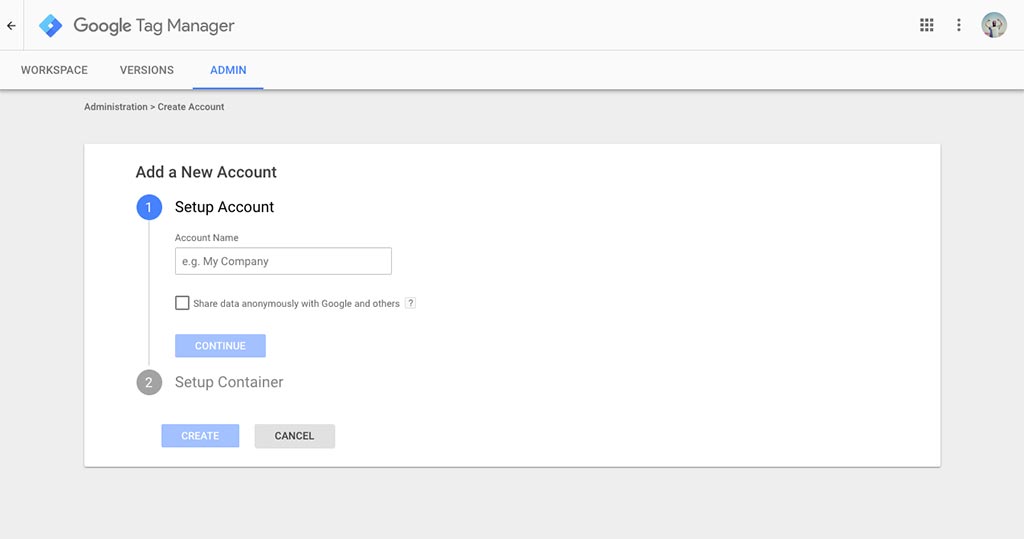
You can create each GTM account from the same parent Google account.
The first bit of code is added to the <head> of each page, and the second snippet is added to the <body> of each page on the website, which will naturally require a bit of coding experience. However, if you’re running a WordPress site, there is a plugin called DuracellTomi’s Google Tag Manager for WordPress which can manage this for you. Once your container is published on your website, you can start adding tags and tracking activity.
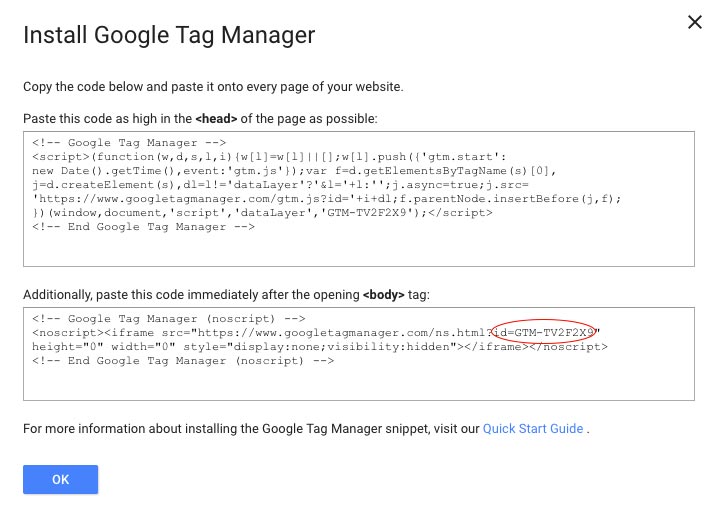
If you use the plugin, the only bit of the code you will need is the GTM ID number. This number is unique for each container.
You can create multiple GTM accounts from your single Google account. For each GTM account, you can create multiple containers. It’s not considered good practice to create more than one container per website unless there is a subdomain on that website that you want to treat as a separate website.
Within each container, which is essentially each website, you will create your tags. You’ll also need to create triggers, which control when a tag must fire, and variables, which tell the tag where to fire. GTM has pre-defined triggers and variables, but you also have the option of creating your own.
GTM With Automation Agency
Automation Agency’s team now offers support for the Google Tag Manager platform, so if you need help setting up or installing your containers, we can help you change your sites over from old-school tracking codes to Google Tag Manager.
We can also offer assistance with how to set up your tags and triggers so you get the most out of Google Tag Manager.

