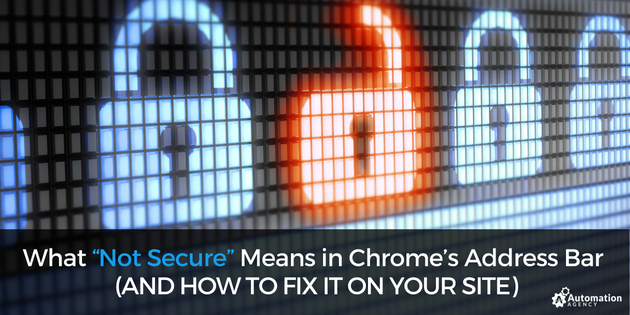If you’re a Google Chrome user, you might have noticed certain icons next to domains in the address bar when browsing online. These icons include a green lock, a gray “i” inside a gray circle, and a red triangle with a white exclamation point in the center.
While these icons may sneak by unnoticed, they shouldn’t be ignored. They actually indicate the security of the website you’re visiting.
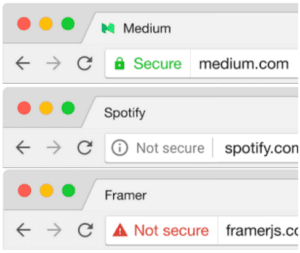
As you might have guessed, the green lock is a sign that the site’s security status is secure. The gray “i” within a circle tells you that a site is not secure and someone might be able to access any information you provide on the site. Finally, the red triangle is a caution that the website is not secure and might be dangerous. Sites with a red triangle should be avoided.
It’s important to understand what these icons mean if you’re a website visitor. However, it’s even more important to understand the purpose of these icons if you’re a website owner so you can properly protect your website from hackers.
Let’s take a closer look at what these icons mean and what you can do to ensure you’re running a safe and secure website for your customers, clients, and visitors.
Is Automation Agency The Right Fit For You? Take this quick quiz to find out!
When Did These Icons First Appear?
Google has been trying for a few years to push users away from using non-secure websites. They began ranking the safety of sites as early as 2015. In 2016, they added warnings to unsecured password fields.
However, Google and their Chrome team are cracking down on all unencrypted websites in an effort to improve online safety and security. In the past, not all unencrypted sites were deemed dangerous.
But as of July 2018, any website that is not encrypted will be marked as “not secure” and will display a caution to visitors. This warning can be damaging to sales, reputations, and trust if left alone for too long.
How to Approach Secure Icons as a Website Visitor
For a visitor, a green lock icon next to a domain lets you know your information is safe with that host. If you’re looking to make a purchase, provide your contact information, or engage with the website in any way, a green lock lets you know a third party won’t be stealing your info.
Shoppers should always check to see if a site is secure before entering any personal or sensitive information, especially their credit card information. The green lock next to a domain adds a level of trust and reassurance for shoppers on the web. Whether you’re a small business, a coach, or an e-commerce site, more trust is always better when looking to improve relationships with your target audience.
On the other hand, an indication that the site is unsafe should be a reason to be concerned. If Chrome deems a website untrustworthy, you shouldn’t enter any credit card or personal information – even if you personally trust the owner of the site. If the page is unencrypted, a third party might be able to steal your info.
How to Secure Your Own Website & Improve Your Credibility
If you own a website, you might automatically assume that your page is secure. Unfortunately, even if you have the best intentions, if your site is unencrypted, someone might be preying on your customers and clients, waiting until they enter sensitive information.
To put your visitors’ minds at ease and improve your credibility, you’ll want to ensure your website is safe, secure, and receives that green lock icon from Chrome. Luckily, this process is simple and free.
Here are a few different ways you can secure your website:
- Free SSL Certificate: A free SSL certificate can be provided to you through Let’s Encrypt or Cloudfare.
- Add Security Plugins: If you have a WordPress site, security plugins can add an additional layer of protection to your visitors.
- Contact Your Hosting Provider: Depending on where you host your site, they may offer security services.
- Reach out to Automation Agency: As an Automation Agency subscriber, you can send a task to install and configure a SSL certificate.
Securing your website can improve credibility with your audience, enhance their trust in your brand, and even help you land more online sales. However, it’s important to note that when changing from HTTP to HTTPS, Google treats this shift like a site move. Your traffic may dip for a short period of time – but remember, it will be worth it.
Securing Your Website With Automation Agency
You don’t want to risk losing customers because your website is not secure. As Google releases new changes to how they display “safe” and “unsafe” websites, be sure to stay proactive and add an SSL certificate to your page.
If you’re already an Automation Agency subscriber, go ahead and send us a task to install and configure an SSL certificate to your site. If you’re not a subscriber and you’d like to know more about how Automation Agency can help you improve, start with our Right Fit Quiz to see if we’re a good fit for your business.