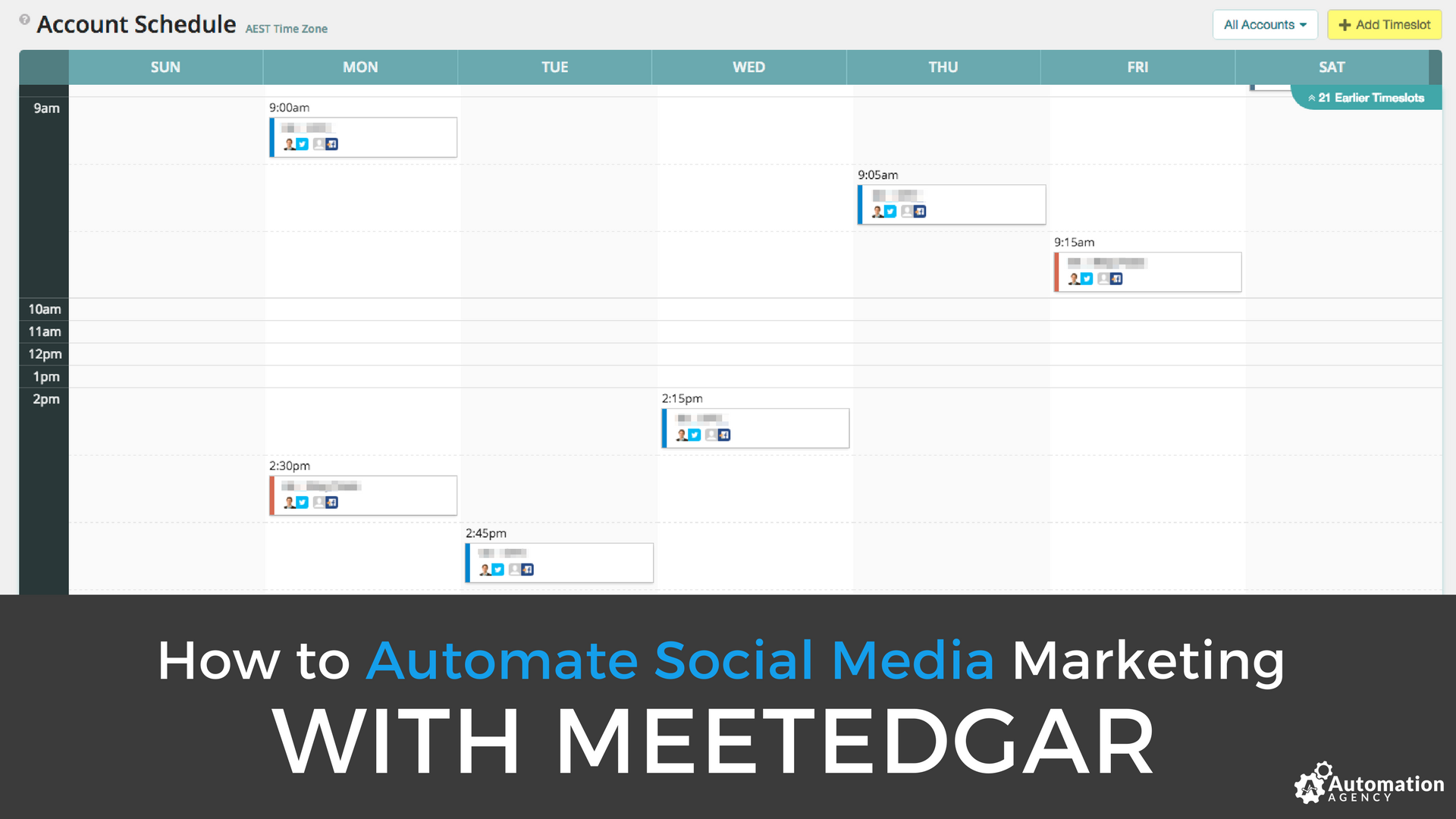Automating your social media can be a huge time saver. In fact, by failing to automate social media marketing, you’re wasting a lot of your valuable time getting sucked into the black hole of social media.
Imagine, instead of social media being a time sink, it could drive traffic and new leads to your site while you slept. Imagine, if 90% of your social media efforts were automated, what else could you accomplish, what else would you get done?
A lot of people come to us with those exact desires, and ask if we can manage their social media for them. Sadly, we don’t do this. And there’s one big reason why: You can do it yourself with MeetEdgar.
If we were to offer social media management, this is the tool we’d use. With MeetEdgar you can save money, have total control, and customize your social media automation as you learn.
Below we show you exactly how to use MeetEdgar to manage your social media.
What Does MeetEdgar Do?
MeetEdgar is an automatic social media scheduling tool. What makes this tool stand out from others, is that it allows you to build a library of content, which then circulates based upon a set schedule.
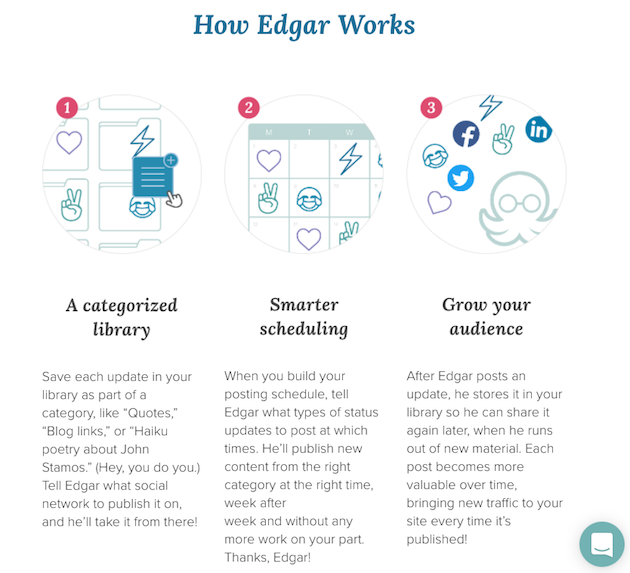
Most tools don’t allow you to build a queue library. This library of stored social media updates can be a huge time saver. It’s the equivalent of always being on social media, without actually having to log in and post everything yourself. Plus, you can create a schedule for the app to post your content, so it can literally work around the clock.
With MeetEdgar you simply load up your content, set a schedule, and let Edgar work its magic for you. As a business owner, this saves you time – and it’s more effective than posting sporadically yourself – while also saving you from hiring a team member specifically for social media management.
MeetEdgar can take care of your social media management. Learn how Automation Agency can take care of your Graphic Design, Website Tweaks, and Automation Tasks in our 35 Tasks Automation Agency Can Do PDF:
Which Accounts Can You Use With MeetEdgar?
MeetEdgar doesn’t work with every social media network out there, but it does work with the big three: Twitter, Facebook, and LinkedIn. Due to certain algorithm restrictions, some social media platforms simply don’t allow for the use of automated tools.
Some users, whose primary social media focus is sites like Pinterest, Instagram, Snapchat, and others, might be a little peeved, since MeetEdgar won’t be able to help you post. However, we still recommend using the tool, even if you do utilize these other platforms.
For instance, if you only sparingly use Facebook and Twitter, and spend most of your efforts on Pinterest. You can still spend time on Pinterest, while automating the others. This will help grow these accounts and make them a valuable addition to your business, all without added time.
Maybe in time MeetEdgar will support these other platforms, but for the time being we’re out of luck. If you’re still hooked by the potential of MeetEdgar, I’ll show you exactly how to set it up below.
What Types of Content Should I Post?
Your content library will make or break the success of your social media campaigns. One crucial piece of this library is your images. People simply won’t share or engage with images that don’t hook them.
These image types tend to do very well on social media:
- Quotes on a beautiful background
- Product action shots
- Behind-the-scenes photos
- Simple, clear text
- CTA photos
- Eye-popping images of people
Remember, you will need to have captivating text along with a CTA in combination with your images to drive action. You should look at your social media posts as a cohesive piece. An image that draws people in, text that furthers the goal of the image, and a CTA to direct action.
If you’re sharing blog posts, then simply create variations of your blog post title, along with the promise of the post.
1. Where to Find These Images?
Finding high-quality images can be tough. If you’re stuck browsing Google, then check out some of the free libraries below to begin your search.
Browsing the sites above should give you a solid stack of photos to choose from. Best of all, they’re all high quality, royalty free, and free to use as you wish.
2. Tools to Create Beautiful Images
Once you’ve found a stash of high-quality images you’re going to populate your library with, it’s time to dress those images up with engaging text. The following tools will help you easily create stunning images.
- Canva: great tool for beginners that comes equipped with a stock photo library
- Placeit: this will place your app or website inside stock photos of computers, iPhones, etc.
- Social Image Resizer Tool: this tool will resize all your images to the correct dimensions for each chosen social media platform
If you don’t want to do all of this searching and customization yourself, we can help you out. Just use one of our design tasks to create stunning images that work, without any more time spent on your end.
How to Set Up MeetEdgar
Once you build your library, it’s time to start configuring your MeetEdgar account.
First, you’ll need to sign up. To do so, click on this link and ‘Request an Invite’.
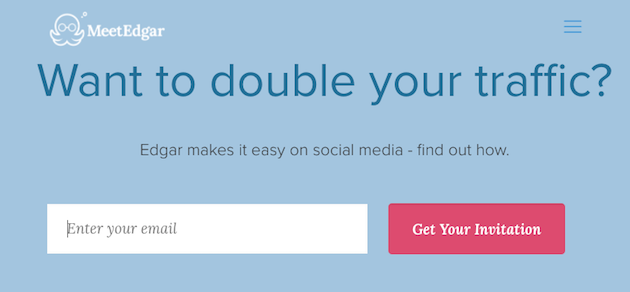
Then you’ll need to sign up for an account. Their base package will run you $79/month, or you can save money by signing up for annual billing. Once you’re all set up, we can get to the fun part.
1. Adding Social Media Accounts
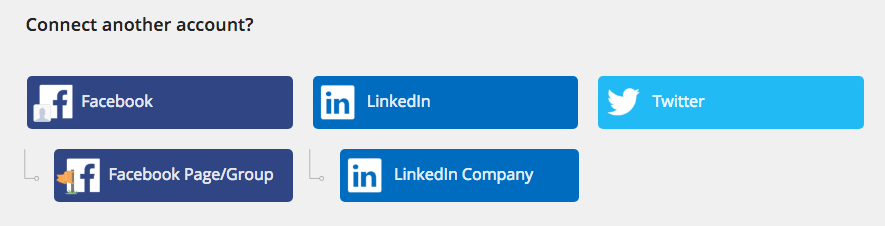
On this screen you’ll see the social media accounts you can connect with MeetEdgar. To add your accounts, just click on the type of account you want to connect.
If you’re setting up Twitter and LinkedIn, then you’ll need to authorize the app for account access. If you’re using Facebook, then you’ll need to authorize permission for posting, as well as managing your pages and groups.
After authorizing your accounts, you’ll be promoted to send a test message to ensure your accounts are synced properly. Once the authorization is complete, you’re ready to start filling your content library.
2. Adding Content
You’ll be able to add your status updates on the content page and store them in your content library.
To get started, just click on the ‘Add New Content’ button in the upper right-hand corner. This will bring you to a similar screen as the one below.
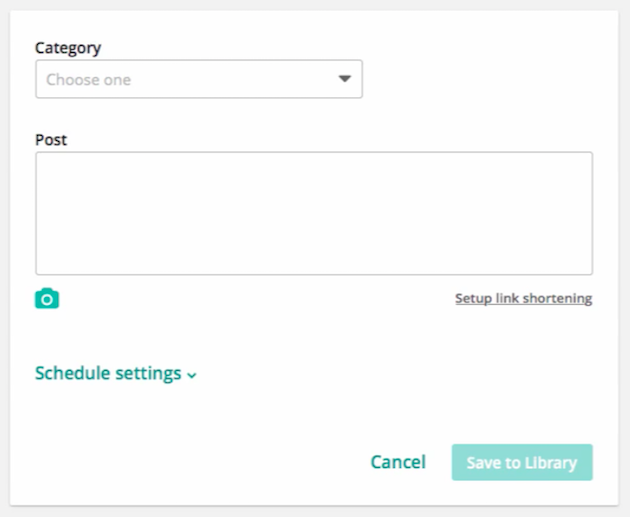
Then all you have to do is enter your post content, upload an image by clicking the camera icon, set the schedule settings, and choose the profiles you wish to schedule the content for.
Once you click ‘Save to Library’, it will schedule the post at the frequency you’ve scheduled it for.
3. Using Categories for Post Types
On the Categories page you can create different categories where you’ll save all your various social media updates across different platforms.
When you’re just getting started with MeetEdgar, you’ll notice they provide you with a list of sample categories to get you started. Feel free to change those as needed.
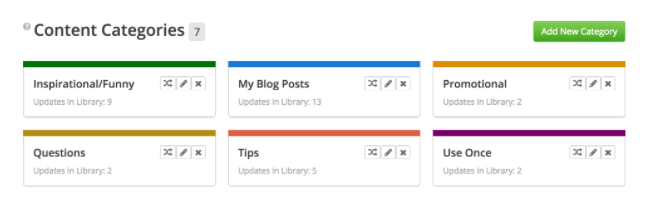
Creating different categories will help you to avoid posting the same kind of social media update time and time again. You’ll also notice there’s a ‘Use Once’ category. It can be helpful if you have certain social media posts you don’t want to recycle and post regularly, like a time sensitive offer or news thats only current and relevant for a certain amount of time.
To add a new category, just click on the ‘Add New Category’ button. When creating a new category, you’ll notice a checkbox titled ‘Included when selecting random content to post’. If you want this category to be included when using the Shuffle Content option, then check it. If not, leave it unchecked.
It’s a good idea to create categories based upon the types of content you’ll be posting. A few examples of categories you might create are:
- Your own blog content
- Other people’s content
- Inspirational images
- Business tips
- Questions to your audience
- Funny quotes
- Promotional posts
- Anything else that your audience would be interested in!
When you open each category, you’ll see all the posts you’ve created under that specific category. Here, you also have the opportunity to Shuffle the category. This is a helpful feature if you’ve added multiple social media posts promoting the same article that you don’t want to go out consecutively.
How to Upload Different Types of Media
Hopefully, your social media posts are more than just a wall of text. If you’re trying to upload various forms of media for your social media posts, then all you need to do is click on the ‘Choose File’ button, then upload your media of choice.
If you’re adding links to your post, or using Facebook Preview, then the steps you take will be slightly different.
MeetEdgar does support Facebook preview links. Once you input the naked URL into the ‘Post’ box, you’ll be able to adjust your title, description, and the image you want to use.
If you upload an image to your post and are using Facebook preview, then the image you upload will replace the image the app has sourced.
How to Create Schedules
With your posts uploaded, it’s time to start scheduling your content to run on autopilot!
1. Setting Up a Category Schedule
The Schedule is where you’ll build your social media posting schedule. If you click on the ‘All Accounts’ tab, you can either see your calendar for every social media network, or choose to view a single network from the list.
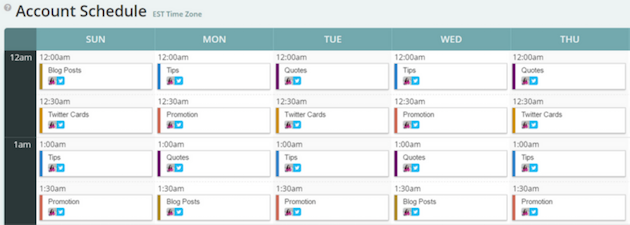
To start creating your schedule, click on the ‘Add Timeslot’ button and select the day of the week you wish to post. Then choose the time and category of the post. Finally, select the social media networks you want it to post on from the left-hand menu.
MeetEdgar will favor newly uploaded content, instead of content that’s been sitting in your library a long time. Your older content won’t be cycled through until the latest uploads in a specific category are finished.
2. Scheduling at a Specific Time
Sometimes you may want to send out a specific post at a certain time. When you’re on the ‘Add content to library screen’, you’ll see a drop-down menu labeled ‘Schedule settings’.
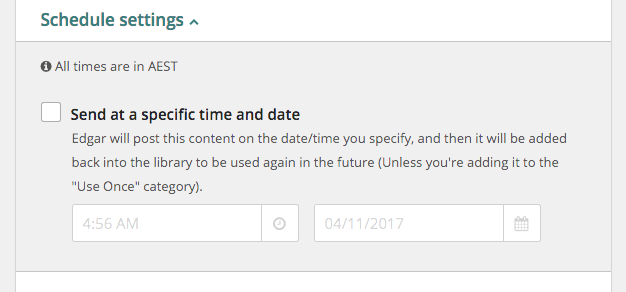
All you have to do is check the box labeled ‘Send at specific time and date’, and then select the date and time when you want that specific post to be published.
3. Managing Your Queue
The Queue is your overarching look at what social media posts are scheduled, and for what network, for the next two weeks. As you look at your queue, you’ll notice the category of the post, the time, the date, and the social network for each post.
This will allow you to see your social media future, edit any posts, or even delete the post from your queue. You can even skip certain posts and have the next post in the queue post instead of the one in the designated time slot.
4. What Kind of Schedules to Create
Now, you’re probably wondering, how often should I post on social media? What kind of schedules should I create?
Well, it depends upon the needs of your business, but we recommend the following schedule, so you can walk the line between publishing valuable content, and promoting your own work.
I find the philosophy of Gary Vaynerchuck in his book Jab, Jab, Right Hook to be incredibly valuable. In essence, you’ll share a ton of valuable content, then on occasion you’ll drop a subtle link or mention about yourself and your business.
For example, let’s say you have a curated list of valuable posts from other bloggers, a series of inspirational quote posts, a series of your own blogs, and a few promotional posts advertising your services.
You would first schedule your social media posts to front-load the week with curated content, inspirational images, and your own value-added blog posts. Then later on in the week, or very sparingly, you would add in your own promotional content.
Using the Random Content Option
MeetEdgar has a cool feature that posts your content randomly. It can be helpful when you’re trying to keep your social media feeds fresh and aren’t trying to promote anything strategically.
It can also be useful if you have gaps in a certain promotion. For instance, you were promoting a new offering pretty heavily over the last two weeks and now you want to take the foot off the gas.
To do this, all you have to do is set your time slots to Random. That option will randomly select a post from your library, regardless of how recently it’s been published, or the future content you’ve already scheduled.
How to Manage Your Progress
MeetEdgar was running an analytics beta program, but as of January 2017, this program ended. However, you can still track the success of your social media posts via Bit.ly.
Bit.ly is a free link-tracking service that’s integrated with your MeetEdgar library to track total clicks, shares, and engagement. To use this feature, you’ll need to create an account at Bit.ly.
Then navigate to Settings, and next to ‘Url Shortener’; click ‘Change’, then select Bit.ly. Once you have authorized the Bit.ly connection, you’ll see the option to shorten your links with Bit.ly whenever you add a link to your post content.
That will both shorten the link in your social media update and allow you to track the link from inside your Bit.ly account.
MeetEdgar can take care of your social media management. Learn how Automation Agency can take care of your Graphic Design, Website Tweaks, and Automation Tasks in our 35 Tasks Automation Agency Can Do PDF:
Who Should Use MeetEdgar?
If you’ve been spending way too much time managing your social media accounts, especially across Twitter, Facebook, and LinkedIn, then MeetEdgar can be a huge time saver. If any of the following sounds like you, then maybe it’s time to start automating your social media efforts:
- You’ve been letting your social media strategy stagnate because you don’t have time in your busy schedule.
- You want to create a growing library of evergreen content.
- You’re spending too much time on social media, and your work is suffering.
- You want an easier way to track the effectiveness of your social media efforts.
- You want to save time and money, and get more control over social media.
MeetEdgar is exactly how we would manage your social media if we were doing it ourselves. Take back your time today and give MeetEdgar a try.