The Facebook Pixel is one of the most important aspects of their platform. This little pixel lets you run dynamic ads, track and optimize your conversions, and even do ad targeting.
Facebook’s advertising platform is powerful, but all this power can bring confusion. Luckily, things just got a little easier. Below you’ll learn why you should want to install Facebook Pixel, what you can use it for, and how to get started.
Why Should You Install the Facebook Pixel?
If you’re using Facebook’s advertising platform, then you’ll want to install and add the Pixel to your site. Otherwise, you’re running your ad campaigns on sheer guesswork.
With the Pixel you’ll be able to create custom audiences based upon your site’s traffic, then report that data back to Facebook to better understand how your ad performs. This will help you optimize your ad campaigns, so you’re getting the highest ROI possible and aren’t throwing money down the drain.
Plus, there are some high-level tracking and conversion tools you can set up for specific projects or pages on your site. There’s no other way for you to get this level of data and feedback surrounding your ad campaigns, so you can optimize accordingly.
What Can You Use It For?
According to Facebook, the Facebook Pixel serves three main functions. First, it lets you build custom audiences for re-marketing. Second, it lets you track conversions and see ad performance. Third, it lets you optimize your ads for conversions based upon data you’ve received.
With Pixel you can see how your ads are performing, and what users are doing once they click on your ad. With this information you can optimize your ads even further so they convert at a higher rate. Plus, you can create events around certain products or pages so you can specify what is and isn’t working with your existing ad campaigns.
Hopefully, it’s clear by now that you need to be tracking the effectiveness of your ads. And there’s only one way to do that: with Facebook Pixel.
How to Get Your Facebook Pixel Code
Getting your Facebook Pixel code set up is quite intuitive. If this is your first time setting up a Pixel, then the sign-up page will walk you through the process. However, we also cover the steps below so you don’t miss anything.
1. Create a Facebook Pixel
Your first step will be creating a Pixel inside the Facebook Business Manager. You can only create a single Pixel per Facebook ad account, so choose your name wisely.
1. Locate the Facebook Pixel tab inside your Ads Manager.
2. Click on ‘Create a Pixel’.
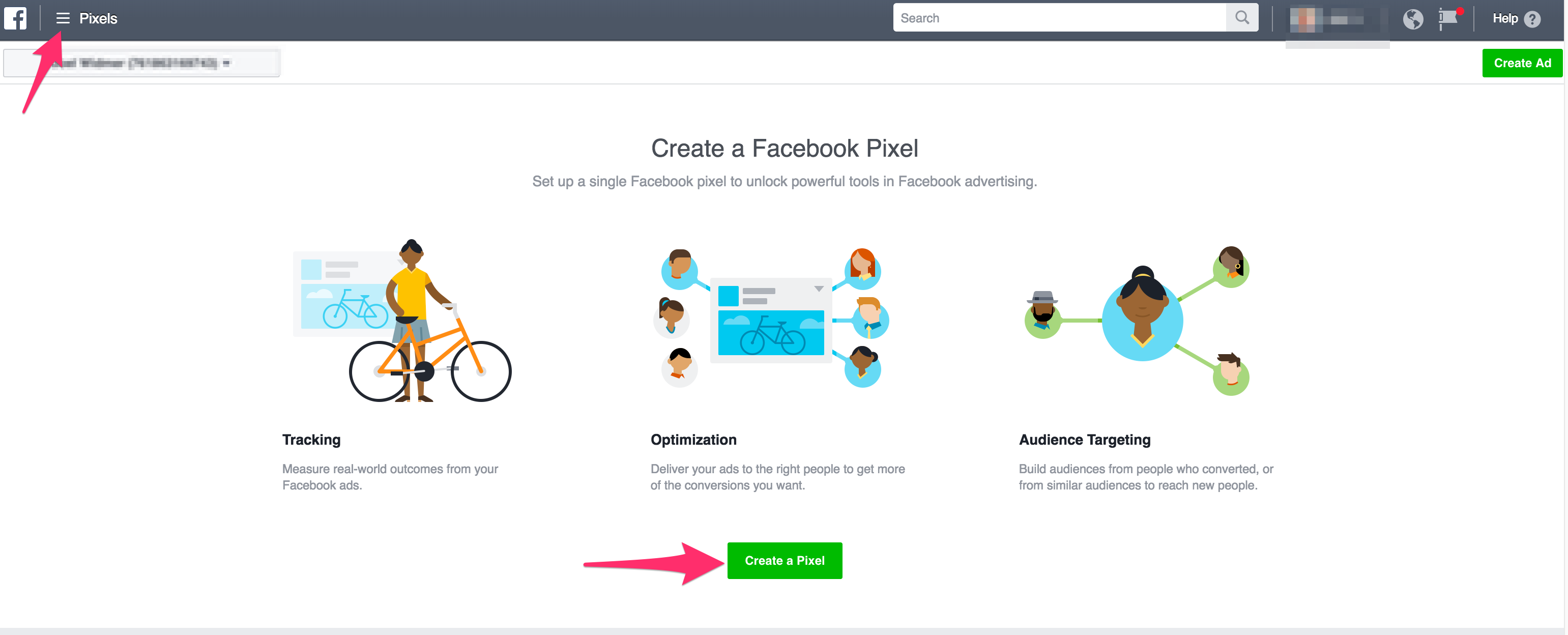
3. Choose a name that represents your business.
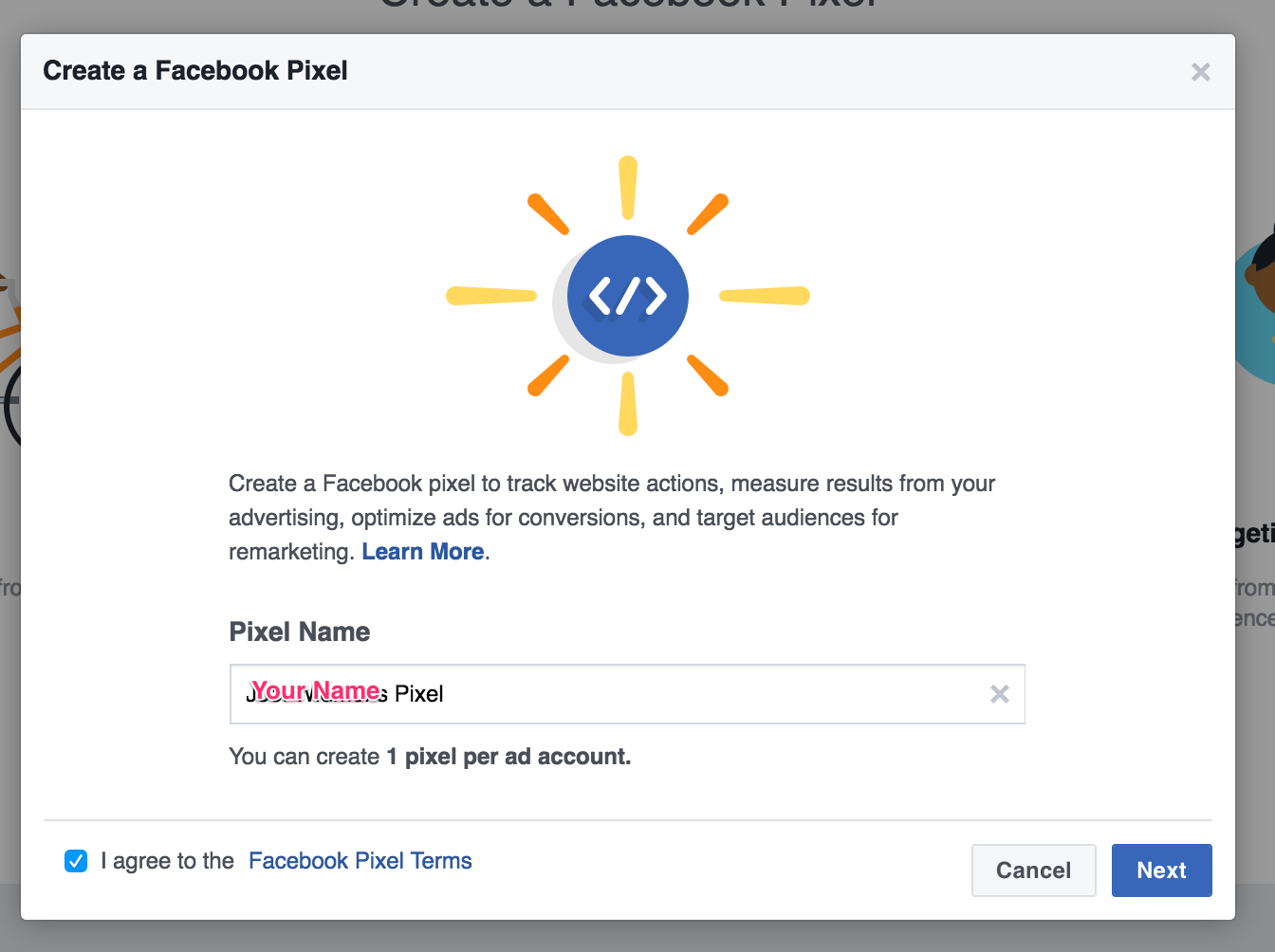
4. Accept the terms.
5. Click on ‘Create Pixel’.
Once you’ve created your Pixel, you can install it on your existing website.
2. Adding the Code to Your Website
The new Facebook Pixel functions in a similar way to your old pixel. You need to insert the code into the header section of your index page. This ensures that code will appear on every section of your website.
To install the Facebook Pixel code on your site, follow the following steps:
1. Navigate to Ads Manager and locate the Facebook Pixel tab.
2. Click on Actions > View Pixel Code.
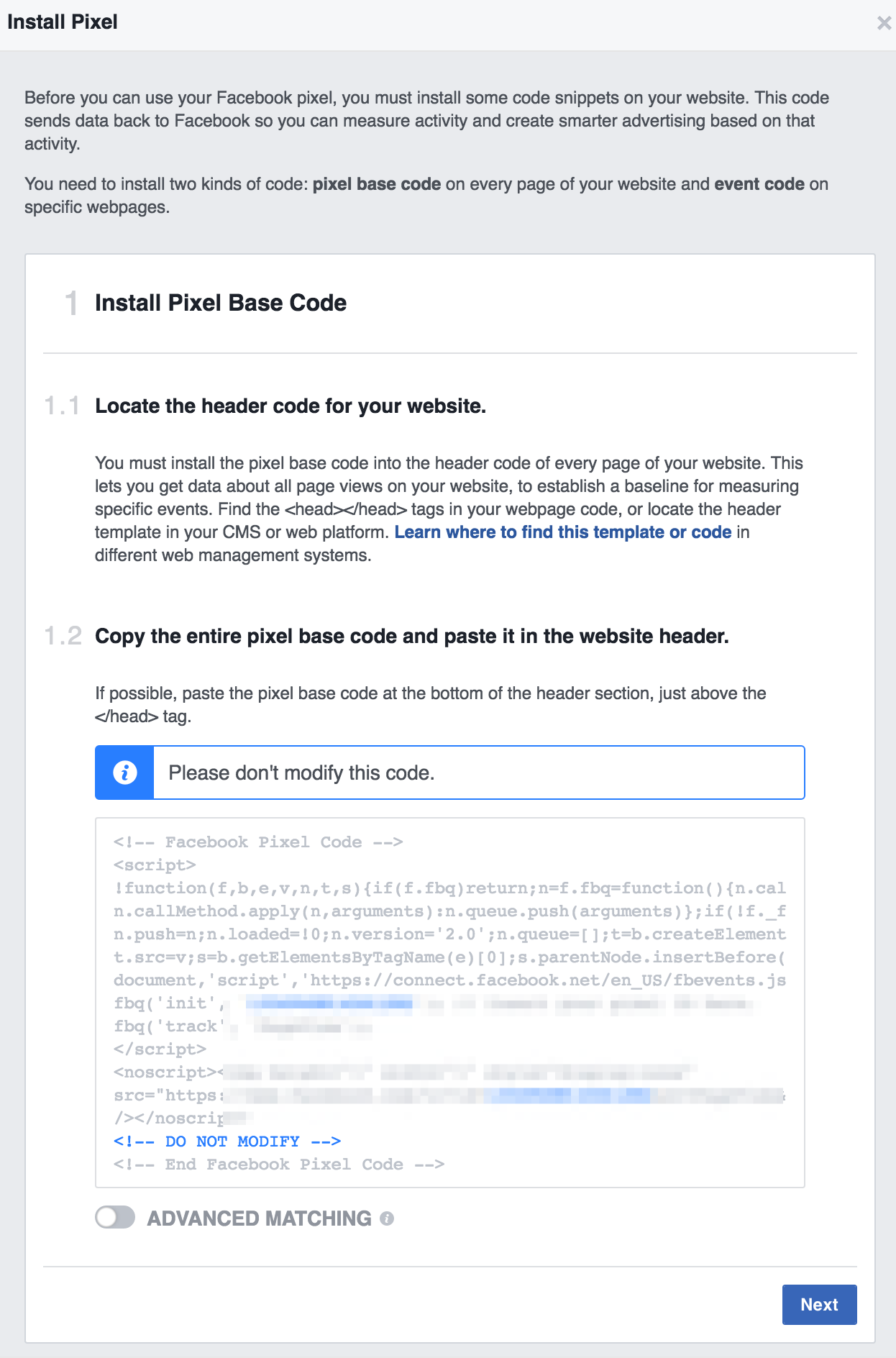
3. You’ll see a string of code. Copy and paste this code between the <header> tags on your website.
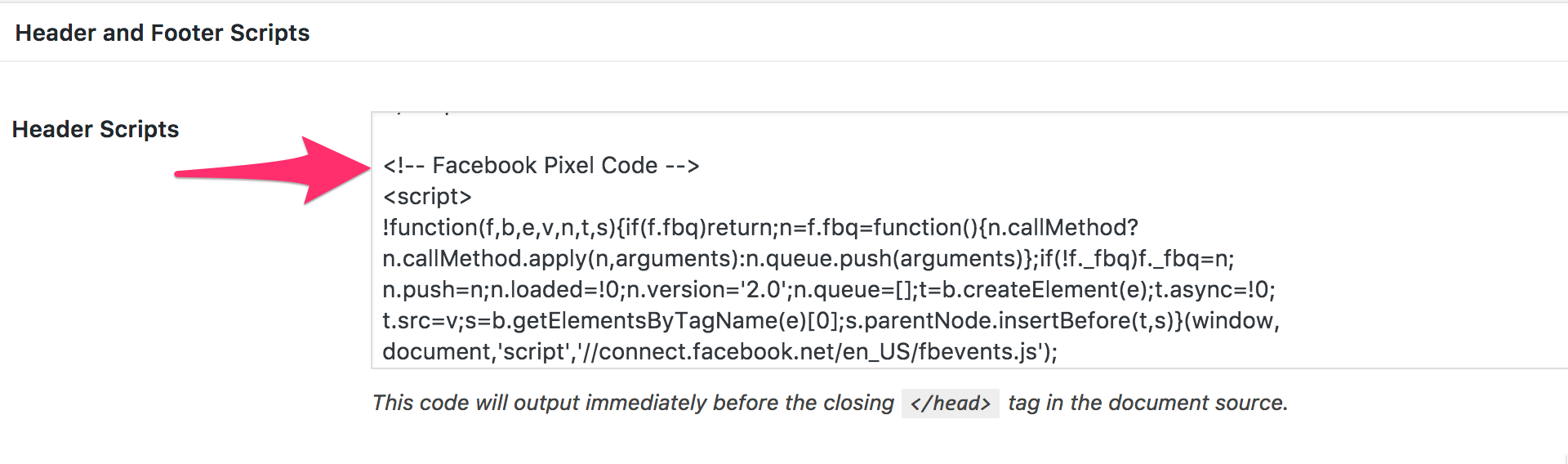
The location of these tags will differ depending upon what CMS or platform you’re using to run your website. But you can either paste this code into every page you want to track, or into a global header file, such as your header.php file.
How to Set Up Conversion Tracking
One of the most useful features of the Facebook Pixel is that you are able to track conversions. This will tell you how effective your ads are so you can see if your ad campaigns are offering you a return on investment.
Having the base Pixel installed on your site will allow you to track conversions, but sometimes you’ll want to get more specific so you can see how each page is performing.
For this purpose you’ll have to create a Custom Conversion. You can set this up in the following steps:
1. Navigate to Custom Conversions.
2. Click on ‘Create Custom Conversion’
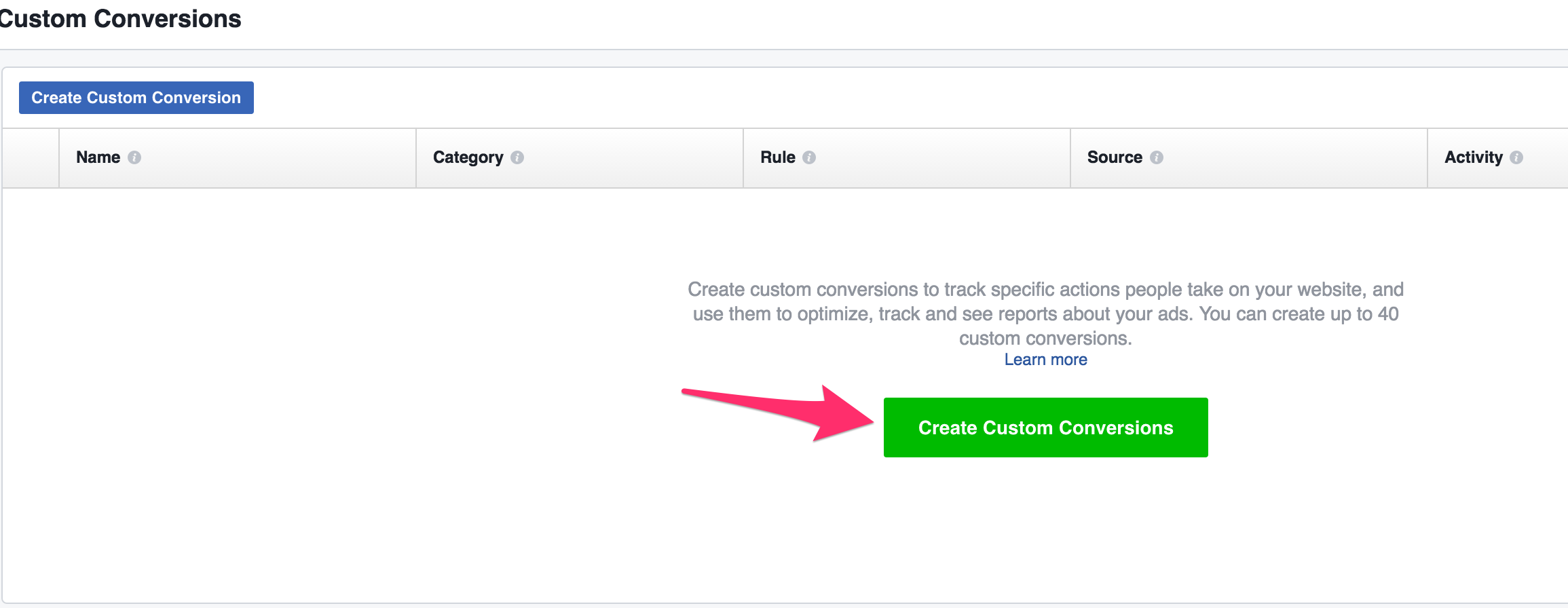
3. Set a rule that defines the conversion for you
4. Select a category that defines the event you want to track, like ‘Add to Cart’ or ‘Payment’
![]()
The conversions you create are up to you. But this information will give you detailed reporting information about the actions that users take after they click on your ad.
Need a hand adding the pixel code to your landing pages and sites?
We can help. Check out our 35 Common Tasks We Do Every Day.

