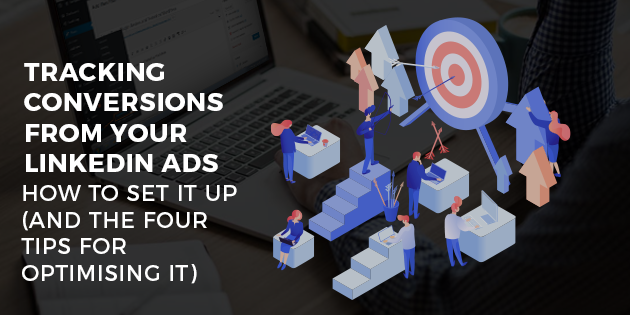LinkedIn is a platform that many business owners overlook when marketing. However, LinkedIn ad campaigns can produce great results, assuming you track conversions well.
There’s a key mistake that many business owners make when it comes to LinkedIn.
They see it as little more than a jobseekers’ platform. Sure, they can occasionally post content and gather a few industry connections to expand their network and reach. But many don’t see the immense marketing opportunities that await them on the platform.
What they don’t realise is that these opportunities are enormous for those in the B2B sector. And that covers most of the people who are in the professional services and coaching sectors.
Simply put, you need to create a LinkedIn ad strategy. However, having ads alone will not lead to the optimal number of customers. To ensure the strategy accomplishes its goals, it’s crucial that you track your conversions.
After all, you can only make adjustments to your ads once you know how well they’re performing.
In this article, we take a closer look at how to set conversion tracking up on LinkedIn. We also offer several tips for getting the most out of this tracking.
![]()
The Steps for Setting Up LinkedIn Conversion Tracking
Setting up conversion tracking for LinkedIn is a little more involved than doing it for Facebook. In fact, there are several steps you need to take to get it up and running.
To be precise, there are five steps that you must follow:
Step #1 – Insert Your LinkedIn Insight Tag Into Your Website
LinkedIn provides you with a piece of JavaScript code, referred to as a tag, that you need to insert into your website. This particular code helps you to keep track of what users do after landing on your site from a LinkedIn ad.
To get your hands on the tag, head to your Campaign Manager page and select Account. From there, go to Conversion Tracking and enter your URL into the form. LinkedIn will then generate the tag that you need to copy into all your website’s pages. Make sure you place it above the Global Footer of each page.
There are several other things that you will need to set up during this process. For example, you will need to define your conversion type. You may also need to set which of your site’s pages define a conversion action. For example, a thank-you page could show that a user has made a purchase.
Step #2 – Create Your Conversion Action
A conversion action is whatever you want the user to do after clicking on your ad. Examples include making a purchase, signing up to your newsletter, or downloading something from the site.
For this, you need to head to your Campaign Manager and click the Conversion Tracking link. From here, click Create a New Conversion. LinkedIn will prompt you to name the action and assign a conversion type to it. From there, fill in the form to define the domain and exact URL for the conversion action.
You can create as many of these conversion actions as you like. This is useful if you have several ad campaigns that lead to different types of conversion.
Step #3 – Link the Conversion Action to a Campaign
With your conversion action created, you need to link it to an appropriate campaign. Typically, this will be an ad or a piece of sponsored content.
To do this, head back into the Campaign Manager and select the appropriate campaign. You should see a small gear icon to the right of the campaign’s name. Click on that and then click Select Conversions.
This will take you to a list of the conversion actions that you’ve created. Select any that apply to the campaign and click Apply to start gathering data.
When setting up a new campaign, LinkedIn will give you the option to select a conversion action. This is a simple case of checking a box and then selecting the appropriate action.
Step #4 – Track and Adjust
Now that you’re all set up, it’s just a matter of keeping track of the data. Fortunately, LinkedIn allows you to track every conversion action down to the specific campaigns that it’s used in. This will help you to see how effective each action, and even campaign, is.
And that leads us to the tips for this article. To track conversions more effectively, ensure that you do the following:

Tip #1 – Use a Thank-You Page as a Conversion URL
Your thank-you pages are typically the last page that a visitor will see after taking an action. This means they’re ideal if you’re trying to track conversions.
You’ll know that anybody who’s landed on this page has converted in one way or another. That’s why you should ideally set these pages up for every possible action on your page.
If somebody signs up for your newsletter, make sure they land on a thank-you page. If they buy a product, send them to a different thank-you page. Create separate pages for each type of conversion so you can track them individually. Then, assign each of these pages as Conversion Actions on LinkedIn.
Tip #2 – Link Your Lead Gen Forms to Your CRM
LinkedIn allows you to create lead generation forms that you can attach to your campaigns. However, you don’t want to waste time manually inputting prospect details into your CRM. That’s why you need to link your CRM to any forms that you create.
There are several ways to do this, depending on the CRM you’re using. The LeadsBridge tool is one of the most versatile, as it integrates with all of the following:
- ActiveCampaign
- MailChimp
- Infusionsoft
- Ontraport
- … And many more.
Creating this link allows any data entered into your forms to automatically go into your CRM. This means you can start email campaigns immediately upon receiving the details.
Furthermore, completing the form is an example of a conversion event. With this link created between LinkedIn and your CRM, you can easily see how many people fill in the form each day.
If you need help with linking your LinkedIn forms to your CRM, get in touch with our Concierge Service.
Tip #3 – Separate Conversions Into Post-Click and View-Through
You may think that you can only record conversions for people who click an ad and convert there and then. These are known as post-click conversions and involve somebody landing on your site from LinkedIn and converting in the same visit.
However, many of the people who click on your ads will visit your site and then come back at a later date. Only then will they convert. LinkedIn calls this a view-through conversion.
Thankfully, LinkedIn allows you to track these types of conversions too. It tracks user activity on your website for 30 days after the initial ad click. This data will help you to see how many people who click your ad need nurturing, versus how many are ready to buy right now. You can use this information to adjust your ad copy for the appropriate audience.
Tip #4 – Use Demographics Reporting
LinkedIn offers more tools than other social media platforms when it comes to demographic tracking. Aside from the standard stuff, such as age and gender, the platform allows you to track the following:
- Industry
- Job function
- Seniority within a company
- Location
- The size of the company that the user works for/owns
This data can help you to see if your ads appeal to the intended demographic. For example, let’s say that you want senior decision-makers in a company to see your ad. Checking the demographic reporting may show you that these people don’t click on the ad. As such, there’s likely an issue with the ad copy that you need to resolve.
Alternatively, this data could show you that a lot of people from an industry that you don’t serve click on your ad. This tells you that you need to make adjustments to whom the ad targets.
Adjusting your campaigns based on the data will lead to more conversions for your campaigns.
Better Tracking = More Conversions
Setting up conversion tracking for your LinkedIn ads is only the first part of the puzzle. If you’re not analysing the data you receive, you can’t see how your ads perform. And that means you’re missing out on chances to optimise your ads to gain more conversions.
With these tips, you can track who’s clicking your ads and what they’re doing after landing on your website.
You can use this data to segment your audience for your email campaigns. That’s something that Automation Agency can help with, so contact the Concierge Service to get started.
And if you’re not yet a member, talk to our Right Fit Chatbot today to learn more about us.