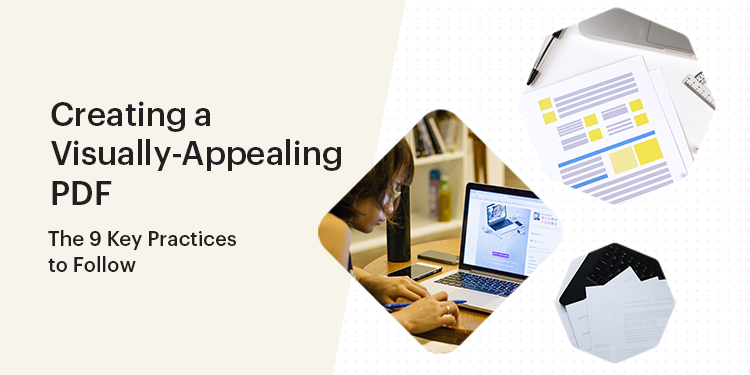Whether it’s a flyer, white paper, or ebook, your PDF needs to create a distinct visual impression. Here are nine crucial tips for designing stunning PDFs.
PDF files have been around for a long time. Since the format’s introduction, the use of PDFs has grown to the point where this document type has become a staple across all industries.
One of the most common uses for PDFs has to do with print preparation since the format is extremely print-friendly. The other common use is in various facets of marketing.
For instance, you can use PDFs for the perfect flyer to be distributed in physical form. Or you can utilise the format for lead magnets such as ebooks or white papers. The latter has, unsurprisingly, become a mainstay of digital marketing.
However, one thing will be crucial for your PDFs to perform their intended function properly:
You’ll need to design them to look the part.
This article will share nine best practices used to design visually appealing PDFs. And following these practices will allow you to create digital documents that will grab and maintain your market’s attention.
The 9 Best Practices
PDF design consists of many elements that you’ll need to include to create an enticing document. This process can be straightforward with the help of Automation Agency. Our Design Heroes can take your MS Word document and turn it into a gorgeous PDF lead magnet that stands out.
However, if you’re interested in learning about the crucial design elements and applying them yourself, you’ll find critical advice in the following list.
Practice #1. Make Clever Use of White Space
People often concentrate on colours, shapes, and fonts when it comes to PDFs. But one of the most impactful design elements can get left behind.
We’re talking about the humble white space.
White space doesn’t need extensive description. It’s the blank space on a PDF page that contains no other visual elements. And it can be absolutely crucial.
Why?
If you have an extensive copy, the last thing you want to do is transform it into a wall of text. This layout will likely be overwhelming for the reader, causing them to forgo the document altogether.
The solution is to create breaks in the text to make it more inviting.
But merely inserting empty lines and spaces won’t be the optimal way to go. Instead, you can manipulate white space to create a more reader-friendly copy while directing the reader’s attention to the key sections.
Practice #2. Make Your Design Easy to Read
While we’ve mentioned that spacing can’t replace the design functionality of white space, that doesn’t mean line spacing in your copy isn’t important.
Your text should feature enough space to make the design easily readable.
In practice, this means the reader should be able to recognise individual letters and words without effort. It’s because we read by identifying specific shapes associated with letters and using key letters to determine words. This makes clarity the name of the game in creating a PDF that can be read effortlessly.
The best advice in this regard would be to ensure your line spacing is greater than the default that your word processor might suggest. This will give each letter enough room while keeping them recognisable together as words.
Practice #3. Use Headings to Direct Attention
Modern readers often don’t devote enough patience and attention to reading every word in a document. Rather, most of your audience will skim the text for the highlights.
Naturally, headings come in very handy to attract and direct attention.
So, it would be best to break your copy up into sections marked by headings. This approach will give your readers an easy way to understand what the document is about at a glance. Plus, headings will prove an excellent formatting tool.
Besides communicating your ideas more efficiently, headings also have an aesthetic function. But like any other element, they shouldn’t be used in excess.
Using too many headings can make the text look disconnected and create an annoying layout. That’s why you should never forget to insert headings, but also use them with good measure.
Practice #4. Experiment With Different Typography Settings
Typography refers to your choice of font type, size, and colour.
Resorting to a commonplace font style, such as 11- or 12-point black Arial or Times New Roman, will get the job done, but it won’t look awe-inspiring.
So, consider more interesting font choices if you want to infuse some characters into your PDFs. For starters, keep in mind that using simple italic or bold options can immediately bring your copy to life.
Tweaking your typography settings comes with some precautions, though.
The most important consideration is that whichever font setting you choose, it must be readable. This is a pitfall for many inexperienced designers, as they often opt for artistic-looking fonts that feature indiscernible letters.
Another thing to keep in mind is that your fonts of choice should align with your branding. This will make your documents recognisable as part of your unique marketing.
Finally, it’s worth remembering that quantity doesn’t mean quality. If you want to use several fonts in your document, it’s best to keep the number used to three, maximum.
Practice #5. Avoid Huge Text Chunks
A massive chunk of text isn’t the same as a wall of text. That’s because your copy can be broken down into smaller sections and still be tiring to read.
For instance, having your text run from one margin to the other in successive lines will make it harder to read. On the other hand, shorter lines require the reader’s eye to make fewer “jumps.”
This design choice can be crucial in documents like flyers since they are meant to be read quickly and on the go.
Another good choice would be to limit the individual text segments to two to four lines. Otherwise, readers might have issues with either reading a line twice on accident or skipping a line.
Practice #6. Use Images Sparingly and With Purpose
Incorporating images into PDF documents is relatively straightforward, making it a massive strong point of the format.
As you know, images can serve as visual highlights, give the reader a rest from reading text, and illustrate the key points of your copy. Furthermore, they can emphasise the emotional undertones that might be more challenging to represent in writing.
Yet, a PDF with too many images might produce a worse effect than one with no visuals.
The shorter the document or a particular section is, the more cautious you’ll need to be about using images. Similar to walls of text, you don’t want to present the reader with confusing visual noise.
The easiest way to ensure you’re not using too many images would be to make them as purposeful as possible.
In other words, don’t use images that contribute little to nothing to your content. Use infographics, charts, and images to elevate the content and make your PDF more user-friendly and understandable.
Practice #7. Keep Subheads Short and to the Point
Subheads shouldn’t have the same structure as the rest of your copy. These pieces of text are meant to attract attention and provide quick, easily digestible information. And they should be constructed accordingly.
Your subheads should ideally consist of a single line and not cover the entire width of the page. In fact, it would be best to aim for the absolute minimum word count to keep the reader interested.
Essentially, subheads are teasers for the text below. As such, they should be short and constructed of select words. You should also avoid writing your subheads as complete sentences, opting instead for the most economical word use.
Practice #8. Consider the Use
It should go without saying that PDFs intended for different purposes won’t be designed the same way.
When designing a flyer, you’ll want to make the document stand out visually. At the same time, your copy will need to be limited to short texts or highlights that convey critical information and “paint the picture” for the reader in the shortest time.
This approach will often include more involvement with visual elements, colours, and overall visual design while keeping the actual text as clear and subdued as possible.
Naturally, these design choices will be different for ebooks or white papers. A white paper will usually feature infographics and other visual elements but will have more space to expand on its subject than a flyer. And ebooks will most often be designed similarly to traditional books.
The font settings will be important in all cases, although they’ll play a more prominent role in text-heavy document types.
Another consideration for use is who your intended audience is. Different designs appeal to different demographics, especially in terms of age and occupation. You’ll need to account for these factors to create the most impactful PDFs for your target market.
Finally, you should design your document to reflect its purpose. You shouldn’t emphasise or highlight the same elements when advertising a new product or service as when promoting a sale or special offer.
Practice #9. Keep Formatting Consistent
Consistent formatting can resolve plenty of issues that can appear in PDF design. But note that this aspect of PDF design primarily relates to the text.
Now, if you want to incorporate styles when creating the document, the best course of action would be to keep to the default tags for headers, subheads, and body text style. Adhering to the standard will make your formatting uniform across the PDF. At the same time, you won’t encounter problems when converting the document into the final format.
From the reader’s point of view, consistent formatting will help your audience recognise different text elements. For example, keeping a particular font choice reserved for subheads and body text will help the reader notice those sections easily and quickly.
Proper Design Is Key
Designing PDFs to convey the intended information while looking appealing requires time and attention. However, the effort will be well worth it.
That’s because a well-designed PDF can attract new prospects, create leads, increase your audience’s interest, and build brand recognition.
Of course, achieving all this will often require a professional’s touch.
Luckily, Automation Agency is here to help.
We provide the service of creating and designing PDFs that look stunning and are tailored for your audience. If you want us to assist you in creating PDF content that stands out, feel free to visit us at https://automationagency.com/, and let’s get to work.