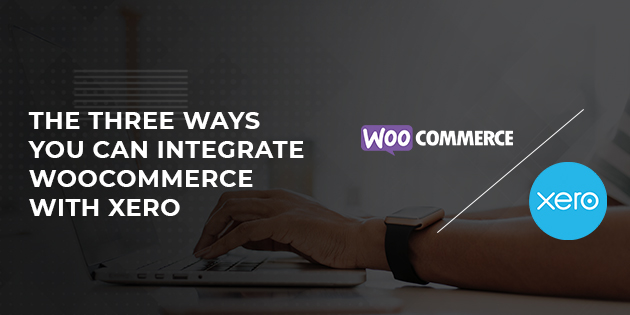Xero is a must-have tool for automating your accounting functions in WooCommerce. With it, you can focus on important tasks while most of the accounting gets done by itself.
WooCommerce is a multi-functional e-commerce platform praised for its flexibility. It helps turn thousands of WordPress websites into revenue-generating online stores, no matter how big or small.
However, to make the most out of the platform, users must rely on third-party integrations. This is especially true for accounting since WooCommerce doesn’t have a dedicated section for meeting a store’s accounting needs.
If you’re looking for ways to automate essential functions related to invoicing and order tracking, Xero is the way to go.
Xero is a robust software that takes care of all business accounting functions on WooCommerce. It covers payment tracking, invoice creation, inventory monitoring, bank reconciliation collecting, and more.
Unfortunately, WooCommerce doesn’t come with pre-built Xero integration. This means you need to carry out the integration on your own.
The good news is, doing so is straightforward. And this article can help with that.
Keep reading to learn how Xero can help you meet your WooCommerce accounting needs. Then, find out how you can integrate the app with your online store to enjoy all the benefits.
The Benefits of Xero Integration
Xero is robust accounting software used by thousands of WooCommerce store owners. And it’s mostly praised for its automation features, making accounting hassle-free.
Its basic functions cover the following:
- Payment tracking
- Creating invoices
- Cash management
- Inventory tracking
- Billing
- Point of Sale (POS)
- Completing bank reconciliations
- Financial reporting
The list doesn’t end there.
That said, linking Xero to WooCommerce comes with plenty of other benefits for online store owners. Three of them are as follows.
Benefit #1 – Automated Invoices
When a customer places an order on the website, it gets copied to the Xero account as an approved invoice. The invoice includes essential billing details such as customer name, contact details, product details and quantity, discounts, shipping costs, tax codes, and more. You can amend the invoices if necessary and customise the information you see on them.
It’s possible to create invoices as drafts, pending payments, or paid, according to the payment status. When you receive a payment, the software adds it to the invoice as paid in full, keeping everything in balance. After that, it’s ready to be emailed to the customer.
Benefit #2 – Stock Level Updates
As soon as an order gets completed on WooCommerce, the inventory receives an update.
Keep in mind that the information runs in both directions. When you update your stock levels in Xero, the WooCommerce stock levels get updated as well. The inventory details (stock code, description, notes, and prices) also get transferred. Even when placing an order on the phone, as soon as it reaches Xero, the WooCommerce inventory gets updated automatically. Linking WooCommerce with Xero ensures your stock figures are in order.
This method is also cash-saving. You avoid spending more money by ordering stocks you already have. It also keeps you from coming short of existing supplies. Large businesses running multiple websites find this feature to be particularly useful.
Benefit #3 – Time Saving Integration
As previously mentioned, the Xero and WooCommerce integration handles all orders and invoices automatically. So, when a customer places an order on your website, WooCommerce automatically creates an invoice with the buyer’s details. You can easily check all orders and invoices, saving huge amounts of time.
Online business owners no longer need to perform manual data entry and duplicate entries in different places. Hence, the error risk is reduced to a minimum.
Also, the accountant spends less time extracting and reconciling data since invoice creation can be highly individualised. You can set them up in any way that’s more convenient for the accountant.
Now that you’re familiar with how Xero can help you scale up your business, here are the three techniques you can use to make the integration.
The Three Techniques
Integrating Xero and WooCommerce is relatively straightforward. Depending on your preferences, you can use third-party tools such as Zapier or Automate.io or download Xero as an extension directly from WooCommerce.
We provide step-by-step instructions for all three techniques below.
Technique #1 – Using Zapier
Zapier is a popular tool that allows users to integrate the web integrations they use. It connects the two apps and transfers data between them automatically, letting business owners focus on more important tasks.
By using Zapier to integrate Xero and WooCommerce, you get to streamline your accounting in a simple way. Zapier can create Xero invoices, send them to your team whenever you need them, and more.
The best thing is you don’t need coding experience to integrate the two programs.
But how does Zapier automate the accounting process?
To understand the answer, you should first get familiar with the following terms: zaps, triggers, and actions.
Zaps are automated tasks you can run between two apps. They consist of triggers and actions. When an event happens (trigger), another app responds with an action.
Here are a few examples:
- When a user places an order (trigger), Xero automatically creates a sales invoice (action).
- When a new subscription is created on the website (trigger), Xero creates a new contact (action).
You can match triggers to actions however you like. Some triggers include:
- Booking (creation, update, deletion)
- Customer (creation, update, deletion)
- Line Item in an Order
- Subscription (creation, update, deletion)
- Update Order
- Update Product
- Find Customer
- Find Coupon
The actions include placing a new order, creating a new customer or coupon (order, product), finding a customer or coupon, and more.
To link Xero and WooCommerce using Zapier, follow the steps below:
- Log into Zapier and authenticate your WooCommerce and Xero accounts.
- Choose the platform you want to act as the trigger for starting the automation process.
- Pick the resulting action the other app should do after the trigger occurs.
- Choose the data you want to send from one app to another.
That’s it! You can now automate most of your accounting processes using Zapier.
Technique #2 – Using Automate.io
Automate.io is a popular cloud workflow and integration platform that lets users automate an array of business functions. It works similarly to Zapier, letting you sync data between different apps with a drag-and-drop interface. This means no coding is needed.
You can use Automate.io to integrate Xero and WooCommerce to make your bookkeeping and accounting a breeze.
Just follow the steps below:
- Create an account on Automate.io.
- Navigate to their WooCommerce/Xero integrations page and select one of the popular integrations you like.
- Click on “Get Started”.
- Connect your Xero and WooCommerce accounts to Automate.io.
- Set up the automation any way you like.
Much like Zapier, Automate.io works with triggers and actions. That means when an event triggers an app, an action happens. You can also combine triggers to different actions however you like.
For example, when a new order happens in WooCommerce (trigger), an invoice is generated in Xero (action).
Here are some other popular integrations on Automate.io:
- When a contact is added or modified in Xero (trigger), the same follows on WooCommerce (action).
- When a new contact is added in WooCommerce (trigger), it’s also added in Xero (action).
- Each new overpayment in Xero (trigger) results in an added subscription in WooCommerce (action).
- When a new payment happens in Xero, a new subscription is added to WooCommerce (action).
You can combine triggers such as:
- Modified Product
- New Customer
- New Order
- New Order Line Item
- New Subscription
- Updated Subscription
- Invoice Status Change
- New Sales Invoice
to actions such as:
- Add or Update a Contact
- Search Contact
- Add a Payment
- Add a Bill
- Update an Invoice
- Add Line Item to Sales Invoice
- Send an Invoice
These are only a few examples of dozens of triggers and actions. Combine them any way you want to achieve the desired results for your WooCommerce store.
Technique #3 – Using Xero’s Direct Integration
If you’d rather keep your business operating with fewer third-party apps, Xero is also available for download as a plugin on WooCommerce.
Using this app as an extension lets you perform the same automation tasks, configure the setup to send offers to the Xero account. You can also track item information, shipping, discount, and other records.
To get through with this integration, make sure to set up a Xero account first. Then, follow the steps below.
- Download the Xero .zip file from your WooCommerce account.
- Navigate to “WordPress Admin,” then “Plugins,” then “Add New”.
- Click on “Upload Plugin” and choose the file you downloaded.
- Install and activate the plugin.
When you link the Xero extension to your WooCommerce, all sales will be connected to the Xero account so you can create the invoices you need. You’ll even stay current with the recent order information. Also, all your discounts, coupons, shipping, tax, and product information will be transmitted.
You can continue using Xero to configure the accounting settings according to your needs.
Getting Started With Xero
WooCommerce lets you run an online store, no matter how big or small. But to streamline your accounting functions, the platform alone isn’t enough.
With Xero, you can automate tasks related to placing orders, editing order details, shipping, inventory tracking, and more.
As you can see, you can integrate Xero with WooCommerce using three different techniques. Zapier and Automate.io are great third-party tools that let you set triggers and actions for virtually any event that can happen in your store.
But if you prefer to depend on fewer apps, you can install Xero directly from the WooCommerce website. You can still use the app to its full potential and automate most accounting processes.
That said, creating integrations and zaps takes time and effort. And you don’t want to risk creating poor integrations that can end up causing more harm than good.
If you’d rather focus on more important tasks in your business, the Automation Agency can assist you with the Xero integration.
Note that Xero isn’t one of our supported platforms, and we don’t log in to your Xero account. Instead, we help with what matters the most – making sure your accounting operates smoothly by creating zaps and integrations.
If this is something that resonates with you, contact us here, and we’ll gladly assist you.