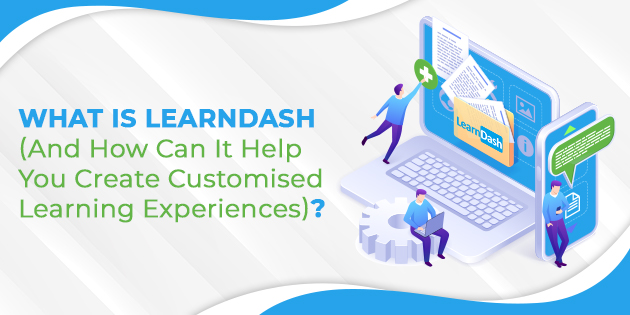Millions of students and employees around the globe use online learning platforms to gain more knowledge and learn new skills. Here’s how one of the most popular platforms can help you scale your business.
Online learning is becoming more popular day by day. Over the past 10 years, some 80% of employers have used this learning approach, and almost 40% of Fortune 500 companies use it for training.
This learning method isn’t only more convenient, but it’s also more environmentally friendly, as it reduces energy consumption by a lot.
Given all the benefits, it’s no wonder why people prefer to learn new skills from the comfort of their homes instead of spending hours commuting to a class. Plus, online programs offer more diverse options given that the students’ geographical area isn’t an issue.
If you’re a coach or an employer that provides training programs, you need to focus on creating an online learning management system to maximise your impact, educate your employees, and scale your business.
LearnDash is a platform that can help you do just that.
What Is LearnDash?
LearnDash is one of the most popular learning management systems (LMSs) available on WordPress. The software is currently used by thousands of educational institutions, companies, training organisations, and entrepreneurs that create and sell courses online.
The platform was designed by e-learning experts for maximum content delivery. The course structure is as follows:
- Course. This is a top-level product, and it’s what you want to create to educate your audience.
- Lessons. Each course consists of lessons that can be grouped into smaller groups called “Sections.”
- Topics. Each lesson is made of topics.
- Quizzes. Each course, lesson, and topic on LearnDash can include a quiz.
Course creators can benefit from a range of free and premium add-ons for added functionality and performance. Endless possibilities make LearnDash one of the most flexible learning platforms out there.
You can use LearnDash to add a few educational resources to your WordPress site or create an entire online learning platform or LMS – the choice is all yours.
One of the reasons behind LearnDash’s popularity is its lengthy feature list. We’ll explore some of the most popular ones below.
The Key LearnDash Features
The Simple Installation Process
Installing LearnDash is as easy as installing any other plugin on WordPress. Upon activation, a boot camp introduction guide will show you everything you need to know to kickstart LearnDash. The steps come with videos and text, making the process super straightforward to follow.
Once you complete one section in the guide, you can mark it as complete. This way, you’ll be sure not to miss out on any important details.
Much like the installation process, the rest of the navigation around the platform is very intuitive and easy to pick up.
The Course Creation Process
Once you set up your account, the next logical step is to create a new course. You can do so by navigating to “Courses” and then clicking “Add New.”
To create a new course, you should follow the same steps as you would to create a new WordPress post. You’ll notice that the top of the “New Course” interface is identical to your regular WordPress editor.
In fact, LearnDash works with a block editor native to WordPress and features an additional options tab at the top. This is where you set up the structure for all the content in the course.
You can simply add a course and then an unlimited number of lessons, topics, assignments, and quizzes.
You can use the question mark icons to see how each setting operates. There will be checkmarks all over the interface, so you’ll always be on track.
As you scroll down, you’ll see the “LearnDash Course Builder” section, where you can easily create courses using drag-and-drop builders.
Shortcodes for Content Embedding
LearnDash lets course creators publish their courses using shortcodes. They can be used in several ways. For example, you can insert a course into your post or page, insert lessons into the course, and more.
When you navigate to the “Courses” section, you’ll see a list of shortcodes for displaying a ton of content. This includes profile IDs, course lists, lesson lists, and many more options.
You have control over the shortcode output thanks to parameters that allow you to display a specific course or all courses with a specific tag or those that belong to the same category.
It’s great to have this much flexibility with your content.
Sometimes, the large number of shortcodes can be overwhelming. To make it less so, you can use the WordPress editor’s “LearnDash Shortcodes” option. For example, if you only want to display one course, you can use the “[course_content]” shortcode and enter the course ID.
Third-Party Extensions
LearnDash has plenty of official add-ons and extensions, but it also has a third-party marketplace. Here you can expand your courses by adding new, interesting features. You can add course reviews, ratings, private messaging, multiple instructors, custom checkouts, upsells, and much more.
The Drag-and-Drop Functionality
The drag-and-drop interface makes it easy to organise your content on LearnDash.
There are buttons that allow you to add new lessons, topics, assignments, and other content and rearrange it using the drag-and-drop feature. You can drag all content from left to right and vice versa.
There’s a button within the drag-and-drop editor that takes you to the edit screen for each content type, making it super easy to edit each item when you need it.
You can edit a lesson by choosing its specific course, adding assignments, drip-feeding the lesson, or enabling video progression. You can choose between similar editing options for individual topics.
All changes you make to each part of the course will automatically sync to your visual course builder.
Drip-Fed Content and Pre-Reqs
LearnDash allows creators to add built-in drip content options to keep people active. The platform lets you make course content available for a specific number of days after a user signs up or only features the content on a specific date.
You can also add pre-requirements if the course you’re creating requires some previous knowledge in the field. A group of courses can serve as prerequisites, and you can decide whether the learner needs to complete all courses or just some of them to sign up for the more advanced program.
Multiple User Access Levels
Once you add and organise your course content, you can set up different access levels from inside the course settings.
LearnDash allows for five user access levels:
- Open – This is a public course that anyone can access, and it’s public on the creator’s website.
- Free – Free courses on LearnDash require the users to register and enroll to gain access.
- Buy Now – Users need to pay a one-time fee to access the course material.
- Recurring – Users need to pay a recurring fee to gain course access
- Closed – Course creators can add learners manually or use another membership plugin or payment
Video Support
Videos play an important role in online courses nowadays. Thankfully, there are tons of features on LearnDash that help you control your videos.
Some built-in features include adding videos to topics or lessons or inserting video previews of the courses. You can also have students watch videos as an obligatory part of the course or choose to play or resume videos automatically when people open a lesson.
The platform has a useful Video Progression feature that allows you to embed self- or externally hosted videos. You can mark the topic or lesson as complete as the learner finishes the video, automatically start the next video once the previous one ends or hide the play bar to keep the students from skipping.
Engagement Triggers
This feature allows you to perform automatic actions after another action is taken by the learner.
This is a highly flexible tool that works for a variety of triggers:
- Completing a lesson
- Failing a quiz
- Enrolling in a course
- Failing to log in for a certain number of days
When students take any of the actions above, you can choose to send them an email, generate help desk tickets, send yourself texts, etc.
The Quiz Builder
The quiz builder allows course creators to add quizzes to their courses. LearnDash has some of the best quiz builders among all LMS plugins. The tool works much like your regular course builder. It uses a drag-and-drop interface and lets you add different questions.
You can choose from a ton of options when it comes to controlling the way quizzes function. You can hide the quiz title, hide the buttons that appear around it, display questions or answers randomly, set a time limit, sort questions, and much more.
LearnDash also lets you set templates for settings, so you don’t have to configure them manually for each quiz.
In the “Questions” tab, you can enter the text of the question, choose the question type (essay, multiple-choice, fill in the blank, and more), or calculate the points.
The great thing is that you can set up all the questions and answers without opening a separate popup or interface. This saves extra time and allows you to see how the whole section looks from a single spot.
Build Your Learning Management System
Online learning is here to stay. Coaches, employers, and entrepreneurs who wish to educate their audience need to adapt to the new learning environment and start creating online courses. With LearnDash, you can create a course for just about any audience. A variety of tools lets you create customised programs for your specific audience’s needs.
Just like all great things, mastering LearnDash can take some time. However, you don’t have to do it alone. Automation Agency can help you integrate this platform into your website. We can set up the plugin so that you can create valuable content that will help create a long-lasting impact on your audience. Whether you need help installing the plugin or setting up your account, we’ve got you covered. Contact us by clicking here, and we’ll get you started.